How To Take Screenshot In Realme C3
Hello, there today in this article I will be showing you How To Take Screenshot In Realme C3. In the previous article, I have shown you the How To Take Screenshot In Samsung Galaxy A50s. If you have not read this post, you can read it. So, if you are searching for How To Take Screenshot In Realme C3 then you have come to the right place.
About Of Realme C3
Realme smartphones started with the sub-brand of Oppo. after that Realme became a separate company. The special aftermath of Realme is that it is also launching smartphones along with other accessories like headphones, travel backpacks, etc.
Realme has launched another new phone called Realme C3, it is an upgraded model of Realme C2 and its price is also close to Realme C2. Now talking about the features, you get a 6.5-inch full HD + Waterdrop notch display design in this phone, and talking about performance, it has the latest Helio G70 Octa-core processor coming from Mediatek which will make your gaming experience even better.
Now talking about the camera of Realme C3, you get to see a dual-camera set-up in which the first camera is 12 megapixels and the second camera is 2 megapixels and a 5-megapixel front camera is provided for the selfie.
The most important part of any phone is its battery because the phone is nothing without battery, so let’s talk about the Realme C3 battery, you get to see 5000 mAh battery in Realme c3, you can expect a battery backup of one day with moderate usage.
Quick Specification Of Realme C3
| Display | 6.5 inches IPS LCD capacitive touchscreen Display. Its pixel resolution is 720 x 1560. |
| Processor | It is equipped with a (2.0 GHz, octa-core) Mediatek Helio G70 processor |
| RAM | 3/4 GB |
| Storage | 32/64 GB |
| Rear Camera | Dual- 12 MP+2 MP |
| Front Camera | Single- 5 MP |
| Battery | 5000 mAh |
| Operating System | Android 10 On Top Of realme UI 1.0. |
| Sensors | Accelerometer, proximity, compass |
Five Methods To Take Screenshot In Realme C3
1.) Take Screenshot:- Using Key Combination.
2.) Take Screenshot:- Using Three Finger Screenshot.
3.) Take Screenshot:- Using Assistive Ball.
4.) Take Screenshot:- Using Your Voice.
5.) Take a Screenshot:- Using Application.
Method 1:- Using Key Combination
- First of all, to take a Screenshot on your Realme C3, you need to open the screen that you want to screenshot.
- After that, you have to press the Volume down button and the Power Button at the same time.
- Now to see your Screenshot you go to the gallery and go to the Recently added images.
Method 2:- Three Finger Screenshot
You can take a screenshot of your Display Screen by sliding your three-finger down on your Realme C3. This method is the easiest way to take screenshots in realme smartphones.
But to enable the three-finger slide screen capture method, you first need to set some settings because by default this method is disabled in realme smartphones.
Follow the simple steps below to take a three-finger slide screenshot:
- To Turn On this feature you have going to Settings->Convenience Aid-> Gestures & Motions. Enable 3 Finger Screenshot.
- Now you can take a screenshot by Swipe 3 fingers down on your phone’s screen.
- Now to see your Screenshot you go to the gallery and go to the Recently added images.
Method 3:- Using Assistive Ball
- First, you have to go to Settings.
- Then you have to go to Convenience Aid->Assistive Ball.
- After that, you have to Enable the Assistive Ball.
Method 4:- Using Your Voice
Today all Android phones come with Google Assistant service, you can take screenshots with a simple voice command. “Ok Google, take a screenshot,“ after which the screenshot of whatever will be on your screen will be captured. You can also add commands together and say “Ok Google, take a screenshot and share it on Facebook, Twitter.“
Method 5:- Screenshot From The Application
If you want to take a screenshot using the application. So I have come up with the best screenshot application for you. From which you can take a screenshot in a very easy way. The screenshot application name is a Screenshot Easy.
Also Read:-
- How To Take Screenshot In Samsung Galaxy Note 10
- Take Screenshot In Xiaomi Redmi 8A.
- Take Screenshot In OnePlus 7T.
- How To Take Screenshot In Samsung Galaxy M30s.
Final words
So this article was about How To Take Screenshot In Realme C3. Hopefully, you find this article useful and good. Don’t forget to subscribe to our newsletter to get new updates related to the posts. Because we keep posting stock wallpapers of new smartphones.
And if you have any questions related to this article, then you can ask me in the comment section.i will definitely reply to your comment. Also, make sure to share this article on social media platforms.

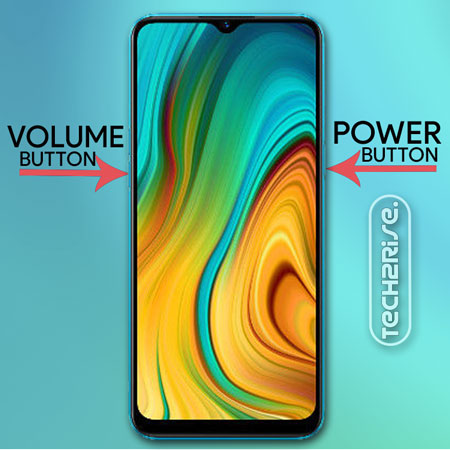


![How to Screen Record On Samsung Galaxy Tab A8 10.5 [2 EASY WAYS]](https://tech2rise.com/wp-content/uploads/2022/02/How-to-Screen-Record-On-Samsung-Galaxy-Tab-A8-10.5-250x150.jpg)