Hello, today in this article I will show you a detailed guide on How to Take Screenshot on Realme C21.
So, if you are looking for a way to take screenshots in Realme C21 then you have come to the right place.
There are many and different ways to take screenshots in Realme C21.
In this guide, you have been told 7 easy ways to take screenshots, with the help of which you will be able to easily take screenshots in your Realme C21.
So let’s know about the methods without any delay.
Seven Different Ways to Capture Screenshot
- Using Key Combination
- Three Finger Screenshot
- Assistive Ball
- Using Smart Sidebar
- Using Your Voice (Google Assistant)
- Third-Party Application
- Long Screenshot
How to Take Screenshot on Realme C21
If you don’t know how to take a screenshot? So don’t worry, I will show 7 easy ways to take screenshots for your choice. Just follow the steps given below.
Method #1: Using Physical Key Combination
- First, you need to open the screen that you want to screenshot.
- Then press the Volume down button and the Power Button at the same time.
- That’s It 🙂
- You can see your screenshots by going to Gallery → Recently added images.
Must Read: Take A Screenshot In Samsung S21 Ultra?
Method #2: Three Finger Screenshot
You can take a screenshot by sliding your three-finger down on the screen of your Realme C21.
- First, Go to Settings → Convenience Aid → Gestures & Motions.
- Now Enable 3 Finger Screenshot.
- Then Swipe 3 fingers down on your phone’s screen.
- That’s It 🙂
- You can see your screenshots by going to Gallery → Recently added images.
Method #3: Using Assistive Ball
- First, Go to Settings.
- Then you have to go to Convenience Aid → Assistive Ball
- Now Enable the Assistive Ball
- That’s It 🙂
- You can see your screenshots by going to Gallery → Recently added images.
Must See: How to Take Screenshot On Redmi Note 10 Pro?
Method #4: Take Screenshot In Realme C21 Using Smart Sidebar
- First, Go to your phone’s Settings
- Then you have to go to Convenience Aid
- Tap on the Smart Sidebar
- Now Turn on the ”Smart Sidebar”
- That’s It 🙂
- Find the screen you want to capture, open the Smart Sidebar and click on the Screenshot Icon.
Method #5: Using Your Voice (Google Assistant)
- First, press and hold the home button
- Then Say ”Ok Google, take a screenshot,”
- That’s It 🙂
Read Here: Take a Screenshot in Samsung Galaxy A02?
Method #6: Take Screenshot Using third-party App
- First, Open the Google play store
- Then type in the search box ”Screenshot Easy”
- Install and enjoy
- That’s It 🙂
How to take a long screenshot on Realme C21?
If you want to take a long screenshot of the current page or a webpage, you will need one more step based on the normal screenshot methods mentioned above.
- First, you need to open the screen that you want to screenshot.
- Then capture a screenshot by using any methods mentioned above.
- Now click your captured screenshots.
- Then Tap on the ”Long screenshot”
- Scroll down the screenshot page and click “Done” once the screenshot is captured.
- You can see your screenshots by going to Gallery → Recently added images.
- That’s It 🙂
Related Searches:
- How to Take A Screenshot On Realme Narzo 30 Pro?
- Take A Screenshot in Realme X7 Pro?
- Take Screenshot In Realme C12?
- How to Take Screenshot In Realme Narzo 20 Pro?
Conclusion:
So this Step-by-step article was about How to Take Screenshot On Realme C21.
I hope you find this article useful and good! You can see more similar Take Screenshot Guides from here.
Which method would you like to try first?
If you have any questions related to this article, then you can ask me in the comment section, I will definitely reply to your comment.
Don’t forget to subscribe to our newsletter to get new updates related to the posts.
Thanks for reading this article till the end….! 🙂

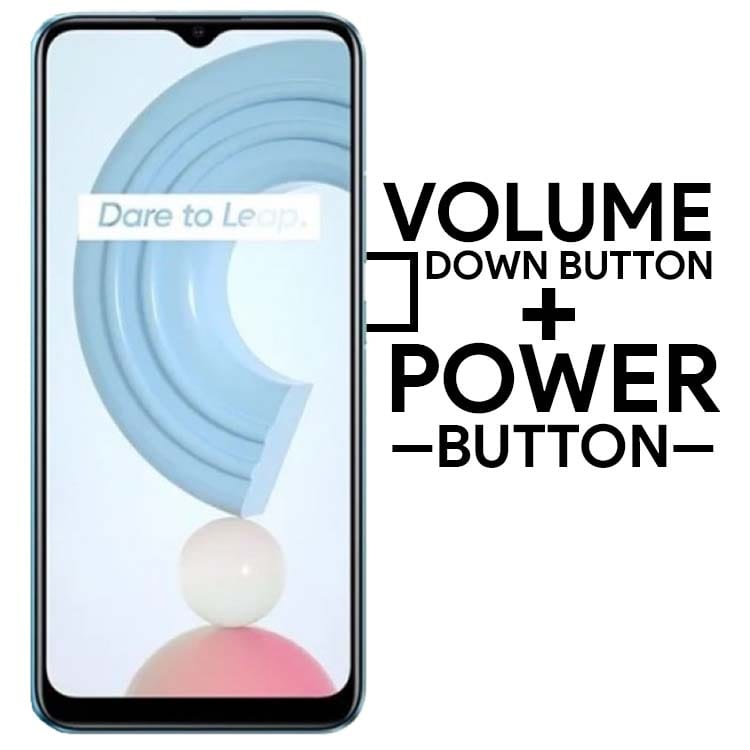



![How to Screen Record On Samsung Galaxy Tab A8 10.5 [2 EASY WAYS]](https://tech2rise.com/wp-content/uploads/2022/02/How-to-Screen-Record-On-Samsung-Galaxy-Tab-A8-10.5-250x150.jpg)