Hello, there today in this article I will be showing you how to Take Screenshot In Realme 6i.
In the previous article, I have shown you how to Show Battery Percentage In Samsung Galaxy M31s. If you want to read that post, you can follow this link and read it.
So, if you are searching for how to Take Screenshot In Realme 6i then you have come to the right place. So let’s know about Methods without any delay.
About Realme 6i
Realme smartphones started with the sub-brand of OPPO after which Realme became a separate company.
The Special thing of Realme is that it is launching smartphones as well as other accessories like headphones, travel backpacks at Good and affordable prices.
Realme has launched a new smartphone called Realme 6i, the Realme 6i comes with a 6.5 inches FHD display, talking about the CPU performance it’s powered by the MediaTek Helio G90T (12 nm) processor.
This phone comes in two variants, in which the first variant comes with 4 GB RAM and 64 GB storage, and the second with 6 GB RAM and 64 GB storage, also you can expand its storage up to 128GB.
Must Read: Take Screenshot In Realme C11
Now talking about the camera of Realme 6i, you get to see a Quad-camera setup on the back includes an f/1.8 aperture 48-megapixel primary lens, an (ultrawide) lens of 8-megapixel, a 2-megapixel (macro lens) and last or fourth camera is 2-megapixel (depth sensor).
There’s also a single 16-megapixel front camera for taking beautiful selfies.
The most valuable part of any phone is its battery because the phone is nothing without a battery.
So let’s talk about the Realme 6i battery, so this phone comes with a 4300 mAh battery, and you can expect a battery backup of one day with moderate usage.
Quick Specs Of Realme 6i
| Display | 6.5 inches IPS LCD capacitive touchscreen Display. Its pixel resolution is 1080 x 2400 |
| Processor | It is equipped with a (2.05 GHz, Octa-core) Mediatek Helio G90T (12 nm) processor |
| RAM | 4 /6 GB |
| Storage | 64 GB |
| Rear Camera | Quad: 48 MP+8 MP+2 MP+2 MP |
| Front Camera | Single- 16 MP |
| Battery | 4300 mAh |
| Operating System | Android 10 On Top Of Realme UI |
| Sensors | Fingerprint (side-mounted), accelerometer, gyro, proximity, compass |
Five Methods To Take Screenshot In Realme 6i
This guide is very straightforward and simple. I have shown you a total of 5 Easy ways by which you can simply Take Screenshot In Realme 6i without any interruption.
1.) Using Key Combination: In this method, we will take a screenshot using the physical button of the phone.
2.) Using Three Finger Screenshot: Do you know that you can also take a screenshot by sliding three fingers of your hand down on the screen? If not then you will read about this method.
3.) Using Assistive Ball: You can also use Assistive Ball feature for taking a screenshot, How? Read below to know about this method.
4.) Using Your Voice: Do you know that you can take screenshots on your phone from your voice, how? With the help of Google Assistant, you must read this method below.
5.) Using Application: You can also use third-party applications to take a screenshot, in the last method I have told you an awesome app to take screenshots so that you can easily take screenshots.
Method #1 – Take Screenshot In Realme 6i Using Key Combination
- First of all, to take a Screenshot on your Realme 6i, you need to open the screen that you want to screenshot.
- After that, you have to press the Volume down button and the Power Button at the same time.
- Now to see your Screenshot you go to the gallery and go to the Recently added images.
Must Read: Take Screenshot In Realme 6S
Method #2 – Take Screenshot In Realme 6i Using 3 Finger Screenshot
You can take a screenshot of your Display Screen by sliding your three-finger down on your Realme 6i. This method is the easiest way to take screenshots in Realme smartphones.
But to enable the three-finger slide screen capture method, you first need to set some settings because by default this method is disabled in Realme smartphones.
Follow the simple steps below to take a three-finger slide screenshot:
- To Turn On this feature you have going to Settings->Convenience Aid-> Gestures & Motions. Enable 3 Finger Screenshot.
- Now you can take a screenshot by Swipe 3 fingers down on your phone’s screen.
- Now to see your Screenshot you go to the gallery and go to the Recently added images.
Must Check: Take Screenshot In Realme Narzo 10
Method #3 – Take Screenshot In Realme 6i Using Assistive Ball
- First, you have to go to Settings.
- Then you have to go to Convenience Aid->Assistive Ball.
- After that, you have to Enable the Assistive Ball.
Method #4 – Take Screenshot In Realme 6i Using Your Voice
Today all Android phones come with Google Assistant service, you can take screenshots with a simple voice command. “Ok Google, take a screenshot,“ after which the screenshot of whatever will be on your screen will be captured.
You can also add commands together and say “Ok Google, take a screenshot and share it on Facebook, Twitter.“
Check Out: Take Screenshot In Realme C3
Method #5 – Take Screenshot In Realme 6i Using Application
If you want to take a screenshot using the application, then I have come up with the best screenshot application for you. The name of this screenshot application is Screenshot Easy, which allows you to take screenshots in a very easy way.
Download: Realme 6i Stock Wallpapers
🙂 You May Also Read:-
- How To Take Screenshot In OnePlus Nord
- Take Screenshot In LG Q61
- Take Screenshot In Samsung Galaxy A51
- How To Take Screenshot In Moto G8 Power
Final words:
So this article was about how to Take Screenshot In Realme 6i. I hope you find this article useful and good! You can see more similar Take Screenshot guides from here.
Which method would you like to try first?
If you have any questions related to this article, then you can ask me in the comment section, I will definitely reply to your comment.
Don’t forget to subscribe to our newsletter to get new updates related to the posts. also, make sure to share this article with your friends.
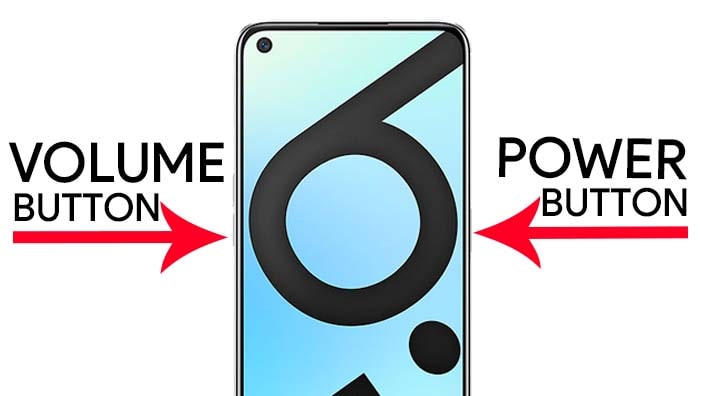



![How to Screen Record On Samsung Galaxy Tab A8 10.5 [2 EASY WAYS]](https://tech2rise.com/wp-content/uploads/2022/02/How-to-Screen-Record-On-Samsung-Galaxy-Tab-A8-10.5-250x150.jpg)