How To Take Screenshot In LG Q61
Hi, there today in this article I will show you How to Take Screenshot In LG Q61. In the previous article, I have given you the stock wallpapers of LG Q61. If you want LG Q61 Stock Wallpapers then read this post. So, if you are looking for a guide on How To Take Screenshot In LG Q61 then you have come to the right place.
This guide is very straightforward and simple. I have shown you a total of 4 Easy ways by which you can simply Take Screenshot In LG Q6 without any interruption.
About -LG Q61
LG Announced a new phone called the LG Q61. This smartphone will come with a better display, battery and camera, and a stylish design. So let ‘s start with the design of the phone.so you can get a 6.53-inch Full HD+ punch-hole display design in this phone, and talking about performance, it has the Mediatek Helio P35 Octa-core processor coming from Mediatek which will make your gaming experience even better.
Now talking about the camera of LG Q61, you get to see a Quad-camera setup on the back the Primary camera 48-megapixel with f/1.8 aperture, an 8-megapixel wide-angle camera with f/2.2 aperture, then we have a 2-megapixel camera for macro and again 5-megapixel camera for bokeh functions. There’s also a single 16-megapixel front camera for taking beautiful selfies.
The most important part of any phone is its battery because the phone is nothing without battery, so let’s talk about the LG Q61 battery, you get to see 4000 mAh battery in LG Q61, you can expect a battery backup of one day with moderate usage.
Quick Specification Of LG Q61
| Display | 6.53 inches IPS LCD capacitive touchscreen Display. Its pixel resolution is 1080 x 2340. |
| Processor | It is equipped with a (2.3 GHz, octa-core) Mediatek Helio P35 (12 nm) processor. |
| RAM | 4 GB |
| Storage | 64 GB |
| Rear Camera | Quad- 48 MP+ 8 MP+2 MP+5 MP |
| Front Camera | Single- 16 MP |
| Battery | 4000 mAh |
| Operating System | Android 9.0 |
| Sensors | Fingerprint (rear-mounted), accelerometer, gyro, proximity, compass. |
Take Screenshot In LG Q61
1.) Take Screenshot:- Using Key Combination
2.) Take Screenshot:- Using Capture+ Features
3.) Take Screenshot:- Using Your Voice
4.) Take a Screenshot:- Using Application
Method 1:- Using Key Combination
- First of all, to take a Screenshot on your LG Q61, you need to open the screen that you want to screenshot.
- After that, you have to press the Volume down button and the Power Button at the same time.
- Now to see your Screenshot you go to the gallery and go to the Recently added images.
Method 2:- Using Capture + Features
There is a Second Method to take screenshots. On some phones, you have a screenshot even without pressing a button, just you have to set this up.
- First, go to the screen that you want to capture on your smartphone.
- After that open the Notification Panel of your smartphone.
- Then you have to select the [Capture +] option to take a screenshot and you have to tap on it to select this option.
- Now select the folder where you want to place the screenshot.
Method 3:- Using Your Voice
Today all Android phones come with Google Assistant service, you can take screenshots with a simple voice command. “Ok Google, take a screenshot,“ after which the screenshot of whatever will be on your screen will be captured. You can also add commands together and say “Ok Google, take a screenshot and share it on Facebook, Twitter.“
Method 4:- Screenshot From The Application
If you want to take a screenshot using the application. So I have come up with the best screenshot application for you. From which you can take a screenshot in a very easy way. The screenshot application name is a Screenshot Easy.
🙂 You May Also Read:-
- How To Take Screenshot In Moto Z4.
- Take Screenshot In Poco F2 Pro.
- Take Screenshot In OnePlus 8 Pro.
- How To Take Screenshot In Realme 6S.
Final words
So this article was about How To Take Screenshot In LG Q61. Hopefully, you find this article useful and good. Don’t forget to subscribe to our newsletter to get new updates related to the posts.
Because we keep posting How To Take Screenshot Of All New Smartphones and if you have any questions related to this article, then you can ask me in the comment section. I will definitely reply to your comment. Also, make sure to share this article on social media platforms.

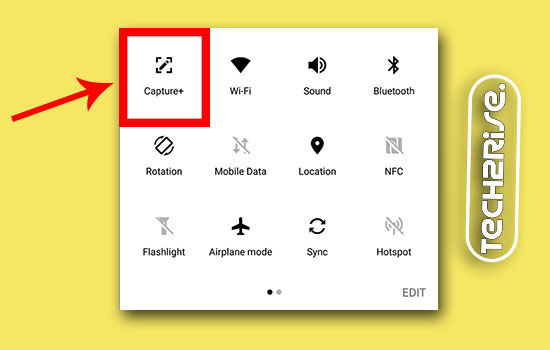


![How to Screen Record On Samsung Galaxy Tab A8 10.5 [2 EASY WAYS]](https://tech2rise.com/wp-content/uploads/2022/02/How-to-Screen-Record-On-Samsung-Galaxy-Tab-A8-10.5-250x150.jpg)