You’ve found the perfect app on the App Store and eagerly clicked the download button only to discover that it refuses to install. It can be frustrating when something supposed to work perfectly fails without a clear reason.
The good news is that there are several steps you can take to troubleshoot app download issues on your iPhone.
In this blog post, we’ll explore some of the most common reasons why apps may not download properly on your iPhone, and we’ll provide some troubleshooting tips to help you get the problem solved.
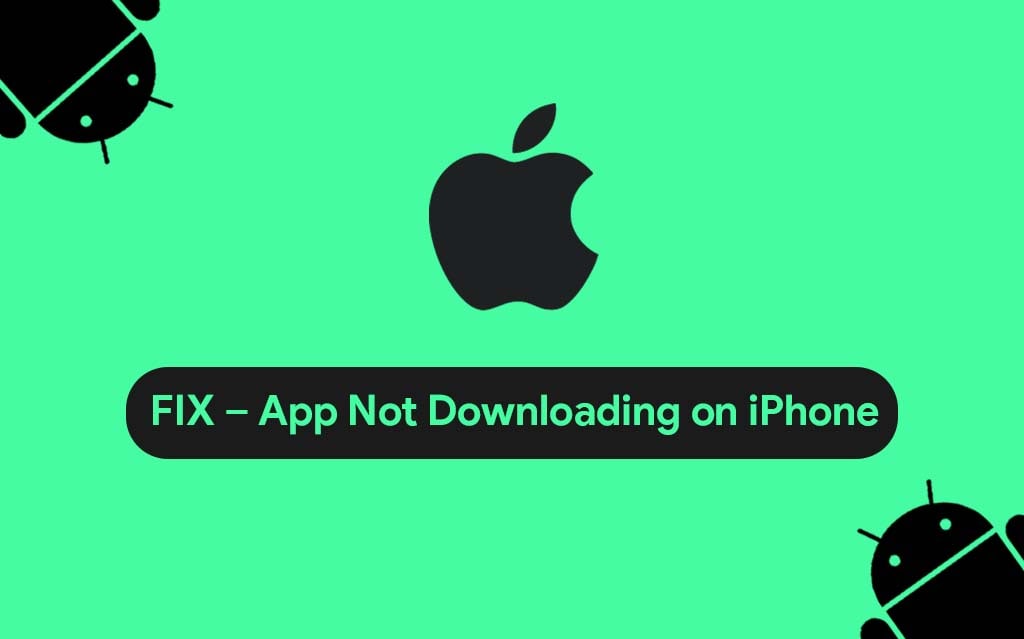
1. Check if You Have Enough Storage:
One of the most common reasons why apps may not download on an iPhone is because there isn’t enough storage space available.
To check your available storage, Go to Settings > General > iPhone Storage. If your available storage is low, you may need to delete some apps or other content to free up space. You can also try offloading unused apps to free up space without losing their data.
2. Check Your Internet Connection:
Your internet connection could also be causing the app download issue. Ensure that your iPhone is connected to Wi-Fi or your cellular network. If you have an unstable or slow internet connection, try resetting your network settings.
To reset, go to your iPhone’s Settings, tap General, choose Reset, and select the Reset Network Settings option.
Read Here: Fix Network Issues in OnePlus Ace 2 Pro
3. Restart Your iPhone:
Restarting your iPhone can help fix minor software glitches that could be causing the app download issue. To restart your iPhone, press and hold the power button until the “slide to power off” option appears.
Swipe to turn off your iPhone. Once it’s completely turned off, press and hold the power button again to turn it back on.
4. Update Your iPhone and the App:
If your iPhone or the app you are trying to download is not up to date, it could cause issues. Make sure your iPhone is running the latest version of iOS. To update, Go to your iPhone’s settings, tap General, select Software Update, and download the latest version.
To update the app, go to the App Store, and find the app you want to update. If there’s an update available, tap Update.
Must Check: Top 12 Reasons Why Android is Better Than iPhone
5. App Store Issues
Sometimes, the problem isn’t with your iPhone, but with the App Store itself. If this is the case, there are a few things you can try. First, try restarting the App Store app by swiping it up from the bottom of your screen and then swiping it up again on the App Store thumbnail.
You can also try signing out and then signing back into your account.
6. Software Update
An outdated version of the iOS software on your iPhone could also prevent apps from downloading. To check if there’s an update available, go to Settings > General > Software Update. If an update is available, make sure to download and install it.
7. Restore or Reset Your iPhone
If none of the above solutions have worked, you may need to restore or reset your iPhone. Before doing so, make sure to back up all of your important data.
To reset your iPhone, Go to Settings > General > Reset > Erase All Content and Settings. This will wipe your iPhone clean and restore it to its factory settings.
Must Read: Fixing the ‘Android Setup Keeps Stopping’ Issue!
8. Contact Apple Support:
If none of the above solutions work, you could try reaching out to Apple Support. They have a team of experts who can assist you in diagnosing and resolving the issue.
You can reach out to them through the Apple Support website, by calling their toll-free phone number, or by visiting an Apple store near you.
Must Check: How to Fix IQOO Neo 7 Pro Heating Issue?
Conclusion:
Downloading apps on your iPhone should be a straightforward process, but sometimes issues can arise. It can be frustrating when apps don’t download, but hopefully, this blog post has provided you with some helpful solutions to resolve the problem.
By following these troubleshooting tips, you can work towards resolving the app not downloading issue on your iPhone. If the issue persists, don’t hesitate to contact the Apple Support team for further assistance.
![Common Problems In POCO F3 GT 5G [PROVEN FIXES]](https://tech2rise.com/wp-content/uploads/2021/07/Common-Problems-In-POCO-F3-GT-5G-250x150.jpg)

