Hello, Today in this article we will know how to Take Screenshot in Samsung Galaxy M51, and in the previous article, I have shown you how to Take Screenshot in Poco X3.
If you haven’t read this post then you can read it.
So, if you are searching for how to Take a Screenshot in Samsung Galaxy M51 then you have come to the right place.
Specs about Samsung Galaxy M51
Samsung has launched another new M-series phone in India, named the Samsung Galaxy M51. This smartphone will come with a better display, battery and camera, and a stylish design.
The all-new Samsung Galaxy M51 comes with a punch-hole camera display design and an impressive 19:5:9 aspect ratio, Also this device runs on Samsung One UI 2.0 based on Android 10.
This phone comes with a 6.67-inch FHD+ Super AMOLED display, and talking about processor, it has Qualcomm Snapdragon 730G (8 nm) Octa-core processor which will make your gaming experience even better.
Must See: Take Screenshot In Samsung Galaxy M21?
Talking about the camera, you get to see the quad-camera setup in the Samsung Galaxy M51, which has a primary camera of 64 megapixels, then 12-megapixel (ultrawide) camera, then a 5-megapixel (macro lens), and then a 5-megapixel (depth sensor) camera for depth.
There’s also a single 32-megapixel punch-hole front camera for taking beautiful selfies, which makes the camera performance of this phone even better.
So let’s talk about the Samsung Galaxy M51 battery, you get to see a 7000 mAh big battery, this phone also supports 25W fast charging, Also see the USB Type C port which is a plus point, and you can expect a battery backup of one day with moderate usage.
This phone comes with a single 6GB RAM + 128GB storage variant and will cost around Rs 20,000 in India, and this price is expected, not the actual price.
On the launch of the phone, I will update the original price of this phone.
Six Easy Ways To Take Screenshot In Samsung Galaxy M51
1.) Using Key Combination: In this method, we will take a screenshot using the physical button of the phone.
2.) Using Palm Swipe Features: Palm swipe is a gesture-related feature available in all Samsung M-Series phones, it a very useful feature especially for taking screenshots.
3.) Using Assistant Menu: You can also easily take screenshots on your Samsung device with the help of the Assistant Menu.
4.) Using Accessibility Menu: This is a fourth way to take a screenshot of the Samsung Galaxy M51 with Accessibility Menu features.
5.) Using Your Voice: Do you know that you can take screenshots on your phone from your voice, how? With the help of Google Assistant, you must read this method below.
6.) Using Application: You can also use third-party applications to take a screenshot, in the last method I have told you an awesome app to take screenshots so that you can easily take screenshots.
Read Here: How To Take A Screenshot On Samsung S9?
Method #1 – Take Screenshot In Samsung Galaxy M51 Using Key Combination
Friends, this is the first way to take a screenshot in Samsung Galaxy M51, in which you have to press and release the phone’s power button and volume down button simultaneously.
- First of all, to take a Screenshot on your Samsung Galaxy M51, you need to open the screen that you want to screenshot.
- After that, you have to press the Volume down button and the Power Button at the same time.
- Now to see your Screenshot you go to the gallery and go to the Recently added images.
Check Out: Take Screenshot In Samsung Galaxy A50s
Method #2 – Take Screenshot In Samsung Galaxy M51 Using Palm Swipe Features

This is the second way to take screenshots on the Samsung Galaxy M51. On all Samsung M-series phones, you have the feature of taking screenshots even without pressing a button, and this feature is named Palm Swipe Capture, to enable this feature then follow the steps given below.
- To Turn On this feature you have to go to Settings>>Advance feature>>Motions & Gestures->Enable Palm swipe to capture.
- Now you can take a screenshot by swiping the edge of your hand on your phone’s screen.
- Now to see your Screenshot you go to the gallery and go to the Recently added images.
Must Read: Take Screenshot In Samsung Galaxy M31
Method #3 – Take Screenshot In Samsung Galaxy M51 Using Assistant Menu

The third way to take a screenshot on this phone is the assistant menu, follow the steps below to enable it.
- First, you have to go to Settings
- Then you have to go to Accessibility>>Interaction and Dexterity
- Now, you have to Enable the Assistant menu
- Once enabled, you will get a Circle Shape Icon on the home screen
- That’s It, Tap on Screenshot Icon and take a screenshot
Method #4 – Take Screenshot In Samsung Galaxy M51 Using the Accessibility Menu
The fourth method to take a screenshot on this phone is the Accessibility Menu, follow the steps below to enable it.
- First, you have to go to Settings
- Then you have to go to Accessibility>>Installed Services
- After that, you will get the option of Accessibility Menu
- Now, you just have to turn it ON
Must See: Take Screenshot In Samsung Galaxy S10 Plus
After turning on this feature, you have to swipe up 2 fingers from the bottom of your phone’s home screen, then you will get the option to take a screenshot on it.
Method #5 – Take Screenshot In Samsung Galaxy M51 Using Your Voice
Today all Android phones come with Google Assistant service, you can take screenshots with a simple voice command. “Ok Google, take a screenshot,“ after which the screenshot of whatever will be on your screen will be captured.
You can also add commands together and say “Ok Google, take a screenshot and share it on Facebook, Twitter.“
Must Check: Take Screenshot In Samsung Galaxy A21s
Method #6 – Take Screenshot In Samsung Galaxy M51 Using the Application
If you want to take a screenshot using the application, then I have come up with the best screenshot application for you. The name of this screenshot application is Screenshot Easy, which allows you to take screenshots in a very easy way.
Download: Samsung Galaxy M51 Stock Wallpapers
You May Also Like:
- How To Take Screenshot In Moto G9?
- Take Screenshot In Realme 7 Pro?
- Take Screenshot In Poco F2 Pro?
- How To Take Screenshot In Vivo Y20?
Final words:
So this article was about how to Take Screenshot In Samsung Galaxy M51. I hope you find this article useful and good! You can see more similar Take Screenshot guides from here.
Which method would you like to try first?
if you have any questions related to this article, then you can ask me in the comment section, I will definitely reply to your comment.
Don’t forget to subscribe to our newsletter to get new updates related to the posts. also, make sure to share this article with your friends.
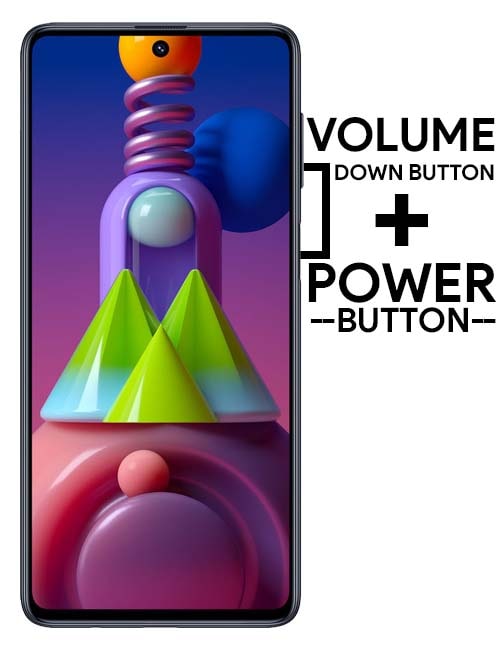



![How to Screen Record On Samsung Galaxy Tab A8 10.5 [2 EASY WAYS]](https://tech2rise.com/wp-content/uploads/2022/02/How-to-Screen-Record-On-Samsung-Galaxy-Tab-A8-10.5-250x150.jpg)
Couldn’t find the Accessibility Menu mentioned in Method 4 above. Hence could not try it.
Please explain
You can use the remaining 5 ways..!
I have a page I have failed to screenshot, it gives warning: unable to take a screenshot due to security reasons. Why could be the reason
The page you want to take a screenshot of. That page screenshot is blocked.