If you’re a proud owner of the OnePlus 7T, you might be wondering “How To Take Screenshot In OnePlus 7T?” This powerful smartphone is packed with features that make capturing and sharing your screen a breeze. Whether you want to save important information, share funny memes, or showcase your gaming achievements, taking screenshots is a fundamental skill every OnePlus 7T user should master.
In this comprehensive guide, we will explore five easy methods to take screenshots on your OnePlus 7T, ensuring that you never miss an opportunity to capture what matters most to you.
Specifications Of The OnePlus 7T:
Before we delve into the various screenshot methods, let’s take a moment to appreciate the impressive specifications of the OnePlus 7T:
- Display: The OnePlus 7T boasts a stunning 6.55″ Fluid AMOLED capacitive touchscreen, offering a resolution of 1080 x 2400 pixels. This immersive display brings your content to life with vibrant colors and crisp details.
- Protection: To safeguard your device from scratches and accidental drops, the OnePlus 7T features Corning Gorilla Glass on both the front and back, providing superior durability and peace of mind.
- Rear Camera: Capture life’s precious moments with the OnePlus 7T’s impressive triple camera setup. With a 48 MP main sensor, a 12 MP telephoto lens, and a 16 MP ultra-wide angle lens, you can take stunning photos in any scenario. The main camera’s aperture of f/1.6 ensures excellent low-light performance.
- Camera Features: The OnePlus 7T’s camera is packed with advanced features like Nightscape for incredible low-light shots, Panorama for breathtaking wide-angle photos, and more. These features elevate your photography game to new heights.
- Chipset: Under the hood, the OnePlus 7T is powered by the mighty Qualcomm Snapdragon 855+ chipset, delivering lightning-fast performance and seamless multitasking.
- Battery: With a generous 3,800 mAh battery, the OnePlus 7T keeps you going throughout the day. Fast charging support ensures that you can quickly top up your device when needed.
- Operating System: The OnePlus 7T runs on the latest Android Q operating system, featuring the intuitive and feature-rich OxygenOS 10. This combination provides a smooth, customizable, and secure user experience.
5 Easy Methods To Take Screenshots On The OnePlus 7T:
Method 1: Using Key Combination
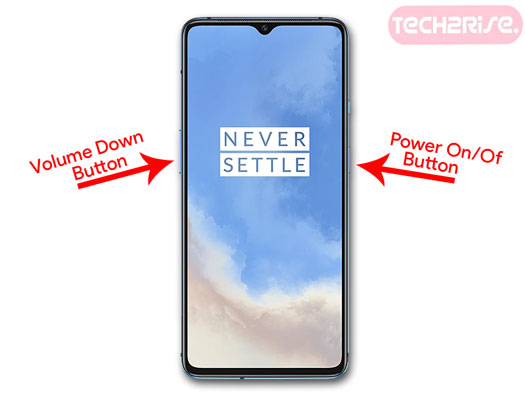
The most common and straightforward way to take a screenshot on the OnePlus 7T is by using a simple key combination.
- Navigate to the screen you wish to capture.
- Simultaneously press and hold the Volume Down button and the Power Button for a couple of seconds.
- You’ll hear a shutter sound and see a brief animation, indicating that the screenshot has been taken.
- The captured screenshot will be automatically saved to your gallery. You can access it by opening the Photos app and navigating to the “Screenshots” folder or the “Recently added” section.
Method 2: Using Your Voice
The OnePlus 7T comes with the handy Google Assistant, which allows you to take screenshots using voice commands.
- Make sure your device is unlocked and the Google Assistant is enabled.
- Say “OK Google” or long-press the home button to activate the Google Assistant.
- Once the Assistant is listening, say “Take a screenshot.”
- The Google Assistant will capture the current screen and save it to your gallery.
- You can also combine commands to take a screenshot and perform an action simultaneously. For example, say “OK Google, take a screenshot and share it on Facebook” or “OK Google, take a screenshot and send it via WhatsApp.”
Method 3: Using The Power Menu
Another quick way to take a screenshot on the OnePlus 7T is through the power menu.
- Press and hold the Power Button for 2-3 seconds until the power menu appears.
- In the power menu, you’ll see an option labeled “Screenshot.”
- Tap on “Screenshot,” and your device will capture the current screen.
- The screenshot will be saved to your gallery, and you can view or share it from there.
Method 4: Using Three-Finger Gesture
The OnePlus 7T offers a convenient gesture-based screenshot method that allows you to capture your screen with a simple swipe.
- Go to your phone’s Settings menu.
- Scroll down and tap on “Buttons & Gestures.”
- Look for the option called “Quick Gestures” and select it.
- Find the “Three-finger screenshot” feature and toggle it on.
- You can now take a screenshot by swiping down on the screen with three fingers simultaneously.
- The screenshot will be captured and saved to your gallery.
Method 5: Using A Third-Party Application
If you prefer more advanced screenshot options or want to annotate and edit your screenshots, you can use a third-party application from the Google Play Store.
- Open the Google Play Store on your OnePlus 7T.
- Search for “Screenshot Easy” or any other screenshot application of your choice.
- Install the app and grant it the necessary permissions.
- Launch the app and familiarize yourself with its interface and settings.
- Set up the app according to your preferences, such as choosing the screenshot trigger method, output format, and storage location.
- Take screenshots using the app’s interface, widgets, or the trigger method you set up.
- The app may offer additional features like editing tools, annotations, and direct sharing options.
You May Also Like:
- How to Take Screenshot on OnePlus 9 Pro
- Take Screenshot On OnePlus 9R
- How to Take Screenshot On OnePlus 10 Pro
Conclusion:
Now that you know “How To Take Screenshot In OnePlus 7T” using five easy methods, you’re well-equipped to capture and share your screen whenever you need to. Whether you prefer the classic key combination, voice commands, gestures, or third-party apps, taking screenshots on your OnePlus 7T is a simple and efficient process. By mastering these techniques, you can quickly save important information, share funny moments, or showcase your achievements with just a few taps or swipes.
We hope this comprehensive guide has provided you with a clear understanding of the different ways to take screenshots on your OnePlus 7T. If you have any further questions or encounter any issues, feel free to reach out to us in the comments section below. We’re always here to help you make the most of your OnePlus 7T experience.
Don’t forget to share this article with your friends, family, and followers on social media who might also benefit from learning these screenshot methods. By spreading the knowledge, you can help others enhance their smartphone skills and make their digital lives more convenient.
Stay tuned for more informative articles, tips, and tricks related to the OnePlus 7T and other exciting smartphones. We strive to keep you updated with the latest technology trends and empower you to master your devices like a pro!


![How to Screen Record On Samsung Galaxy Tab A8 10.5 [2 EASY WAYS]](https://tech2rise.com/wp-content/uploads/2022/02/How-to-Screen-Record-On-Samsung-Galaxy-Tab-A8-10.5-250x150.jpg)