Today in this article, I will show you a comprehensive guide about How to Take A Screenshot In Vivo Y12i?
So, hello friends, how are you? I hope you’re having a great day…!
Now if you want to know how to take a screenshot on this phone, then read this guide till the end.
I have told you in the previous take screenshot guide about how to Take Screenshot In Samsung Galaxy S7. If you want to read that post, you can follow this link and read it.
The best part of this article is that I have told you about Five ways to take screenshots in this guide so that you can easily take screenshots without any problems.
So if you are looking for a guide on how to Take A Screenshot In Vivo Y12i, then you have come to the right place. So let’s know about Methods without any delay.
Regarding: Vivo Y12i
This phone comes with a 6.35-inch IPS LCD HD+ waterdrop notch display, and talking about the processor, it has Qualcomm Snapdragon 439 (12 nm) Octa-core processor which will make your gaming experience even better.
Must Read: How to Take A Screenshot In Vivo Y31
Now talking about the camera of Vivo Y12i, you get to see a Dual-camera setup on the back that includes an f/2.2 aperture 13-megapixel primary camera, and then a 2-megapixel camera for bokeh.
There’s also a single 8-megapixel front camera for taking beautiful selfies.
Let’s talk about the Vivo Y12i battery, you get to see a 5000 mAh big battery with normal 10W charging, and this phone runs on Funtouch 9.1 based on Android 9.0.
So let’s move towards the post, many people have difficulties with Funtouch UI and they search How to Take Screenshots In Vivo Y12i, so in today’s post, I have told you 5 easy ways to take a screenshot easily.
Quick Specs Of Vivo Y12i
| Display Size | 6.35 inches IPS LCD capacitive Display Resolution: 720 x 1544 pixels |
| Processor | It is equipped with a (1.95 GHz, octa-core) Qualcomm Snapdragon 439 (12 nm) |
| RAM | 3GB |
| Storage | 32GB |
| Rear Camera | Dual: 13MP+ 2MP |
| Front Camera | Single: 8MP |
| Battery | 5000 mAh |
| Operating System | Android 9.0, Funtouch 9.1 |
| Sensors | Fingerprint (rear-mounted), accelerometer, proximity, compass |
Method #1 – Take A Screenshot In Vivo Y12i Using Key Combination
- First, to take a screenshot, Open the screen you want to take a screenshot.
- After that, Simultaneously hold down the Volume Down Button + Power Button to take a screenshot.
- You can see the screenshot by going to the Gallery → Screenshot section.
Must Read: Take A Screenshot In Vivo Y93
Method #2 – Take Screenshot In Vivo Y12i Using Three Finger Screenshot
Do you know that you can also take a screenshot by slide upward with Three fingers on the screen? If not then you will read about this method to take a screenshot fast.
This is the best and easiest method to take a screenshot, all you have to do is follow the steps given below.
- First of all, go to Settings
- Then Scroll down, Tap S-Capture, and enable Three Fingers Swipe Screenshot
- That’s It 🙂
Must See: How To Take Screenshot In Vivo Y50
Method #3 – How to Take Screenshot In Vivo Y12i Using S-Capture
If you want to take long screenshots of any website, then you can use this feature. Also, you can take rectangular screenshots and record the screen, To do this, follow the steps given below.
- First, open the Notification Panel from the bottom of the screen.
Note: You will only see this interface in Android 8 and 9 because in Android 10 the Notification Panel is available on the top
- Then find and click S-capture.
- After that, you will see options like Rectangular or Long Screenshots.
- That’s It 🙂 Tap and take a screenshot.
Must Read: How to Take a Screenshot In Vivo Y30
Method #4 – Take Screenshot In Vivo Y12i Using Your Voice
Today all Android phones come with Google Assistant service, you can take screenshots with a simple voice command. “Ok Google, take a screenshot,“ after which the screenshot of whatever will be on your screen will be captured.
You can also add commands together and say “Ok Google, take a screenshot and share it on Facebook, Twitter.“
Method #5 – Take Screenshot In Vivo Y12i Using Application
If you want to take a screenshot using the application, then I have come up with the best screenshot application for you. The name of this screenshot application is Screenshot Easy, which allows you to take screenshots in a very easy way.
You might also like:
- How to Take A Screenshot In OnePlus 8 Pro
- Take A Screenshot In Samsung M21
- Take A Screenshot In Xiaomi MI 11
- How to Take A Screenshot In Realme X7 Pro
Final words:
So this article was about how to Take a Screenshot In Vivo Y12i. I hope you find this article useful and good! You can see more similar Take Screenshot guides from here.
Which method would you like to try first?
If you have any questions related to this article, then you can ask me in the comment section, I will definitely reply to your comment.
Don’t forget to subscribe to our newsletter to get new updates related to the posts, Thanks for reading this article till the end.
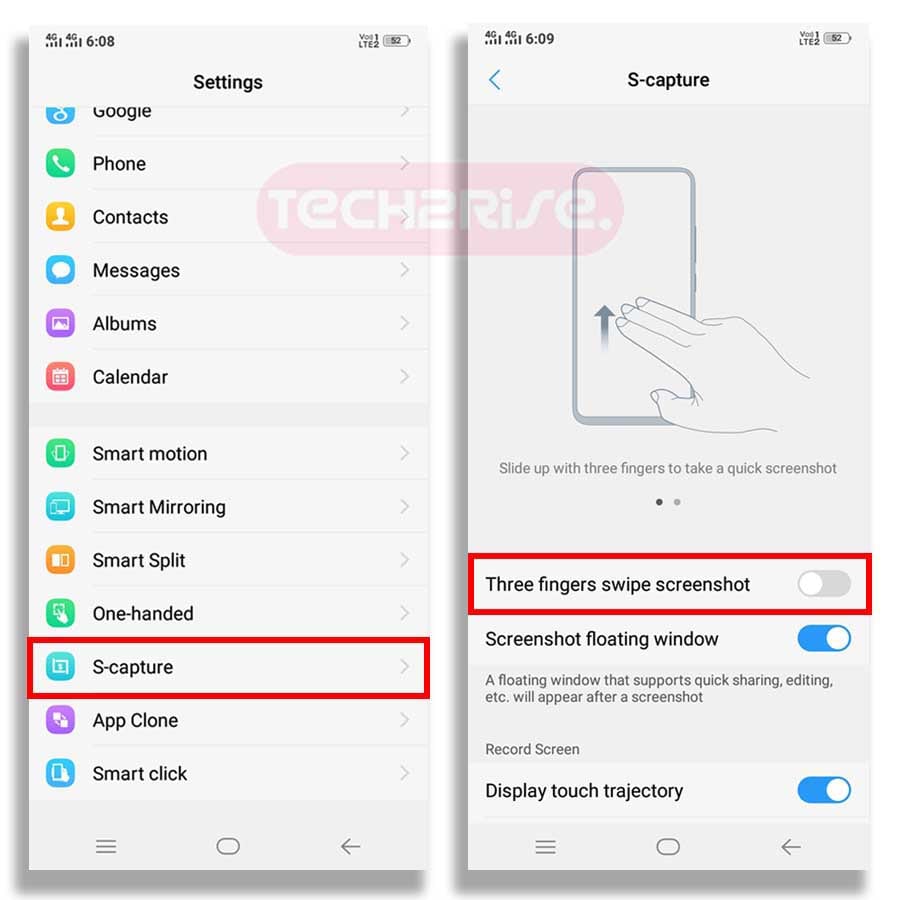
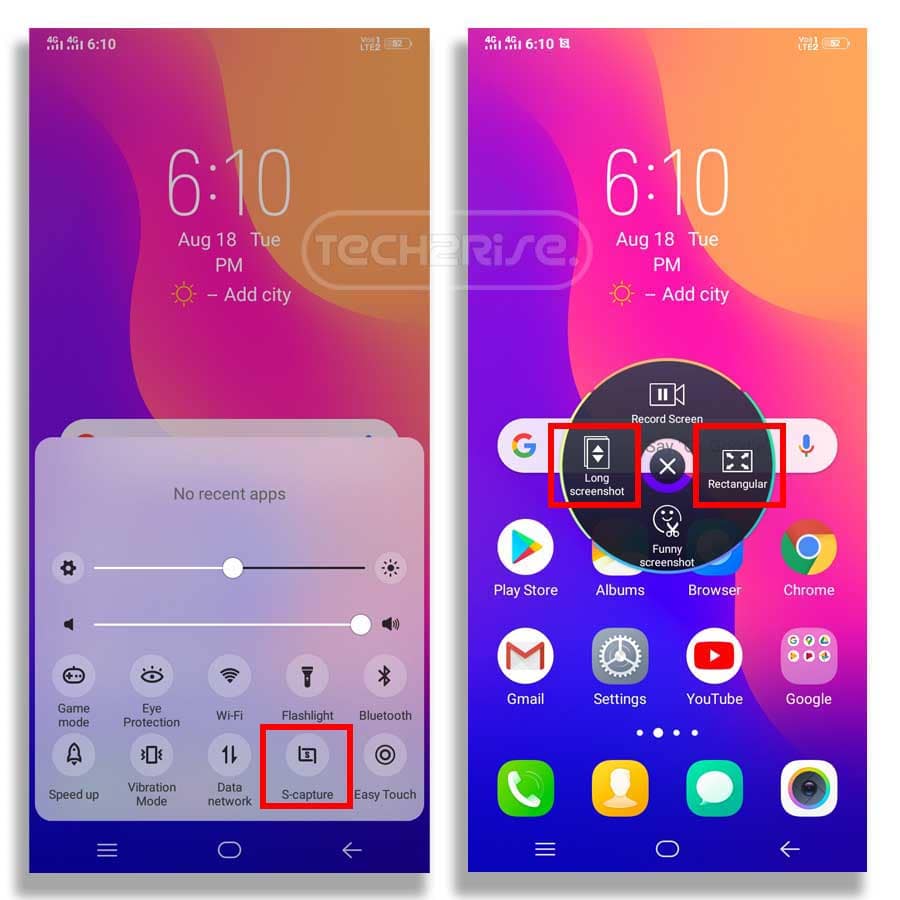



![How to Screen Record On Samsung Galaxy Tab A8 10.5 [2 EASY WAYS]](https://tech2rise.com/wp-content/uploads/2022/02/How-to-Screen-Record-On-Samsung-Galaxy-Tab-A8-10.5-250x150.jpg)