Hello, today in this article I will show you a detailed guide on How to Take Screenshot on Realme 9 5G.
So, if you are looking for a way to take screenshots in Realme 9 5G then you have come to the right place.
There are many ways to take screenshots in Realme 9 5G.
In this guide, you have been told 6 easy ways to take screenshots, with the help of which you will be able to easily take screenshots in your Realme 9 5G.
So let’s know about the methods without any delay.
Six Different Ways to Capture Screenshot
- Using Key Combination
- Three Finger Screenshot
- Assistive Ball
- Using Smart Sidebar
- Using Your Voice (Google Assistant)
- Third-Party Application
- Long Screenshot
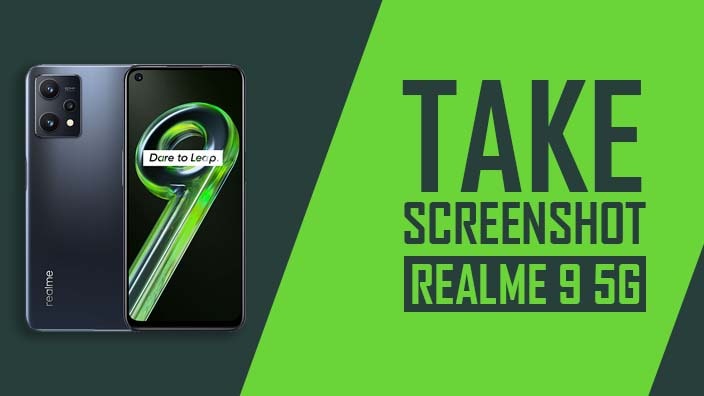
Capture Screenshot on Realme 9 5G with 6 Tried and Working Methods
If you don’t know how to take a screenshot? So don’t worry, I will show you 6 easy ways to take screenshots for your choice.
Just follow the steps given below.
Method #1: Using Physical Key Combination
- First, you need to open the screen that you want to screenshot.
- Then press the Volume down button and the Power Button at the same time.
- That’s It 🙂
- You can see your screenshots by going to Gallery → Recently added images.
Must Read: Take a Screenshot In Samsung Tab A8 10.5?
Method #2: Three Finger Screenshot
You can take a screenshot by sliding your three-finger down on the screen of your Realme 9 5G.
- First, Go to Settings → Convenience Aid → Gestures & Motions.
- Now Enable 3 Finger Screenshot.
- Then Swipe 3 fingers down on your phone’s screen.
- That’s It 🙂
- You can see your screenshots by going to Gallery → Recently added images.
Method #3: Using Assistive Ball
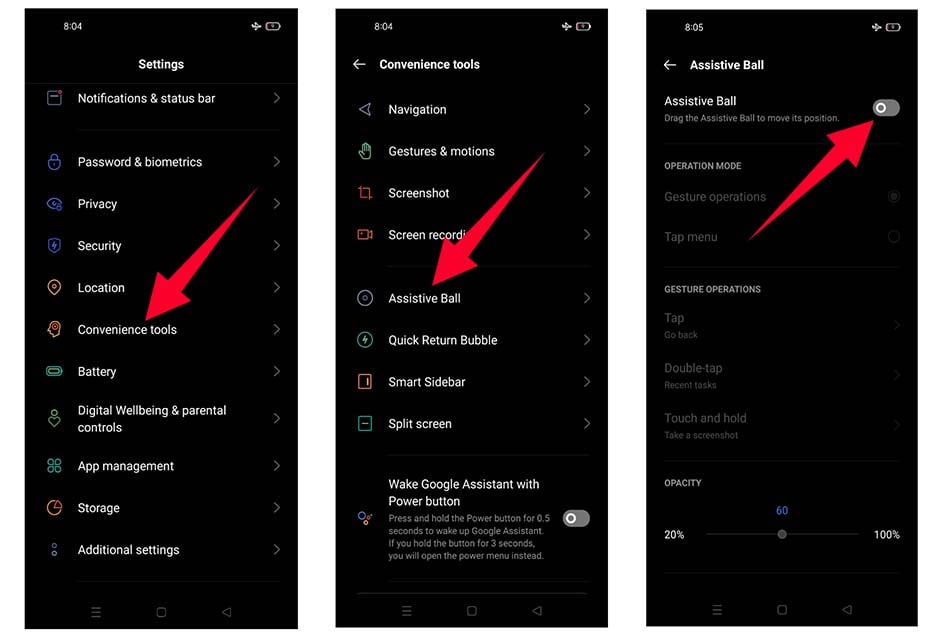
- First, Go to Settings on your Realme 9 5G.
- Then you have to Go to Convenience Aid → Assistive Ball
- Now Enable the Assistive Ball
- That’s It 🙂
- You can see your screenshots by going to Gallery → Recently added images.
Must See: How to Take Screenshot On Galaxy A03 Core?
Method #4: Take Screenshot Using Smart Sidebar
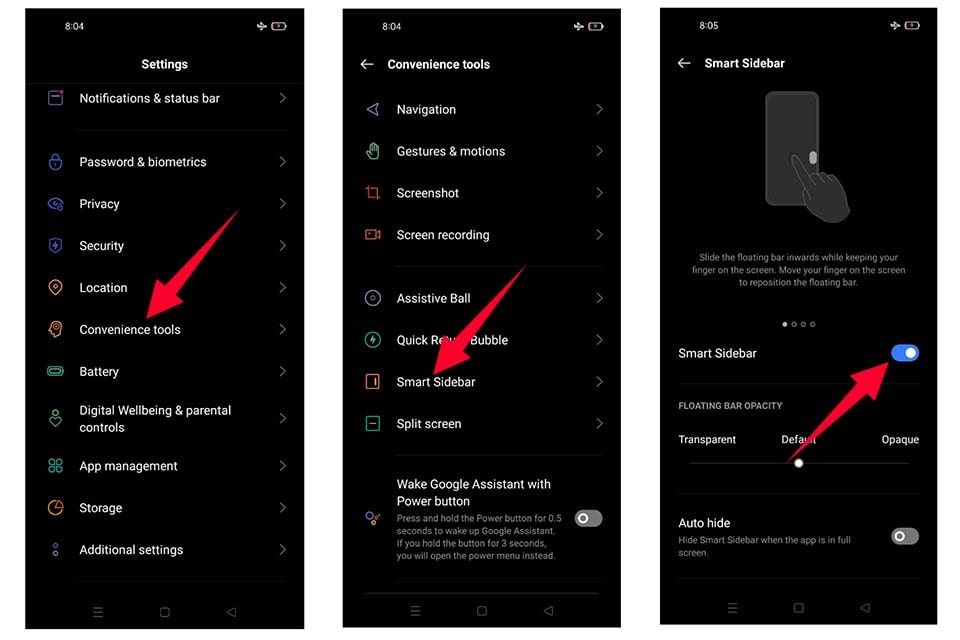
- First, Go to your phone’s Settings
- Then you have to go to Convenience Aid
- Tap on the Smart Sidebar
- Now Turn on the ”Smart Sidebar”
- That’s It 🙂
- Find the screen you want to capture, open the Smart Sidebar and click on the Screenshot Icon.
Method #5: Using Your Voice (Google Assistant)
- First, On your Realme 9 5G phone, open any web page that has an interface that you want to take a screenshot.
- Now press and hold the Home button, or say “Ok Google” or “Take screenshot” into your phone’s microphone.
- That’s It 🙂
Read Here: Take a Screenshot in Realme 9 pro?
Method #6: Take Screenshot Using a third-party App
- First, Open the Google play store
- Then type in the search box ”Screenshot Easy”
- Install and enjoy
- That’s It 🙂
How to take a long screenshot on Realme 9 5G?
If you want to take a long screenshot of the current page or a webpage, you will need one more step based on the normal screenshot methods mentioned above.
- First, you need to open the screen that you want to screenshot.
- Then capture a screenshot by using any methods mentioned above.
- Now click your captured screenshots.
- Then Tap on the ”SCROLL” button.
- The page will scroll all automatically, after reaching where you want to take the screenshot, press the “Done” button.
- You can see your screenshots by going to Gallery → Recently added images.
- That’s It 🙂
Some Details: Realme 9 5G
Realme has launched a new phone called Realme 9 5G, this smartphone comes with a 6.5-inch FHD+ IPS LCD screen with a 1080 x 2400 pixels resolution, and in terms of processor, it has a MediaTek Dimensity 810 5G (6 nm) processor.
This phone has been launched in two variants, in which the first is 4GB RAM and 64GB storage and the second is 6GB RAM and 128GB storage.
Must See: Take a Screenshot In Galaxy F23?
Realme 9 5G has a Triple-camera setup, with the primary camera being a 48-megapixel, 2-megapixel macro lens, and then a 2-megapixel depth sensor.
Also, 16-megapixel single selfie camera has been given to take the best selfie.
Talking about the battery, it has a big 5000 mAh battery with 18W fast charging.
If you are facing any type of problem in your Realme 9 5G, then you can read the Troubleshoot Common Problems in the Realme 9 5G, maybe your problem can be fixed.
Related Searches:
- How to Take A Screenshot On Realme C35?
- Take A Screenshot in Realme C12?
- Take Screenshot In Realme C25?
- How to Take Screenshot In Realme 7 Pro?
Conclusion:
So this Step-by-step article was about How to Take Screenshot On Realme 9 5G.
I hope you find this article useful and good! You can see more similar Take Screenshot Guides from here.
Which method would you like to try first?
If you have any questions related to this article, then you can ask me in the comment section, I will definitely reply to your comment.
Don’t forget to subscribe to our newsletter to get new updates related to the posts.
Thanks for reading this article till the end….! 🙂



![How to Screen Record On Samsung Galaxy Tab A8 10.5 [2 EASY WAYS]](https://tech2rise.com/wp-content/uploads/2022/02/How-to-Screen-Record-On-Samsung-Galaxy-Tab-A8-10.5-250x150.jpg)