Text messages are considered one of the most convenient ways of communication nowadays. However, sometimes we face the problem of receiving too many message notifications all at once, especially during important meetings or in a public place.
This is where the feature of muting and unmuting text messages on Android comes in handy. In this blog post, we will guide you on how to mute and unmute text messages on Android.
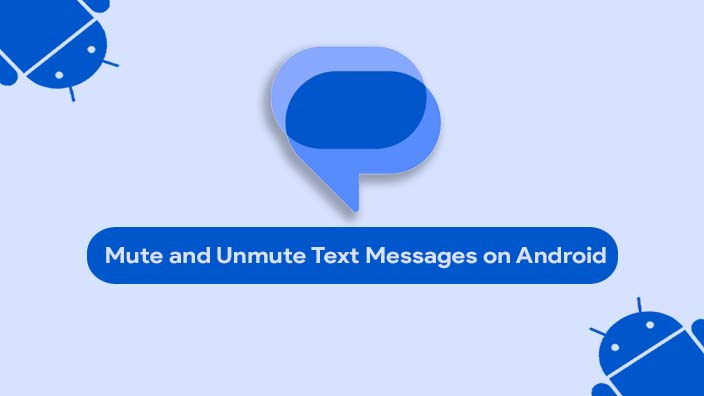
How to Mute and Unmute Text Messages on Android?
Before we dive into the process, it’s essential to understand how Android notifications work. Android allows you to customize your notification preferences based on the apps and even individual conversations.
You can set unique tones, vibration patterns, and notification icons for different apps or contacts, giving you complete control over your notification experience.
Muting Text Messages:
The process to mute text messages on Android is quite simple.
Here is a step-by-step guide:
- Open the messaging app on your Android device.
- Select the conversation you want to mute and press and hold it.
- Tap on the 3-dot icon that appears in the top right corner to access more options.
- Click on “Mute Notifications” and then confirm by clicking on “OK“.
Read Here: Guide to Fixing Message Not Sent Couldn’t Resize Video Issue
Unmuting Text Messages:
To unmute text messages on Android, follow the steps below:
- Open the messaging app again.
- Find the conversation you want to unmute.
- Press and hold the conversation, and then tap on the “Unmute Notifications” option in the pop-up menu.
Customizing Muting Options:
Some messaging apps allow you to customize the muting options for a specific conversation. For example, if you want to receive notifications only from a particular contact within a group conversation, you can do so by following these steps:
- Go to the messaging app and select the group chat you want to customize.
- Press and hold the contact you want to receive notifications from.
- Click on “Customize Notifications“.
- Toggle on “Use Custom Settings“, and select the type of notifications you want to receive for that contact.
Removing an Individual Chat from the Muting List:
It can be frustrating to continue receiving messages from an important contact despite muting notifications. In such situations, you can remove an individual chat from the mute list by following these steps:
- Open the messaging app and select the conversation you want to remove from the mute list.
- Tap and hold the conversation until new menu options appear.
- Select the option “Remove From Muting“.
Must Check: How to Hard Reset Motorola Moto G54?
Muting All Conversations:
If you’d like to mute all text message notifications, you can do so by adjusting your notification settings.
To access your notification settings, open your device’s settings app, and then tap “Apps & notifications.” Next, select “App info” and then find your messaging app.
From there, select “App notifications.” You’ll then see a toggle option labeled “All conversations.” Toggle this option off to mute all text message notifications.
Changing Notification Settings for Each Conversation:
You can also mute/unmute individual or group conversations while receiving notifications for others. Here’s how:
- Open Messages.
- Open the conversation you want to mute.
- Tap on the 3-dots menu and select Details.
- Choose Notifications.
You can choose to set this contact/sender as a Priority, keep the Alert option, or put it on Silent. Additionally, you can enable/disable bubbles, pop-ups, and icon badges, and choose to show or hide incoming messages from the lock screen.
Must Read: How Do You Take a Screenshot on an Android Phone?
Using Do Not Disturb:
Do Not Disturb (DND) mode is a useful feature when you don’t want to be disturbed by any notifications. However, you might still want to receive text messages or calls from certain contacts. This is where DND exceptions come in.
To use this feature, follow these steps:
- Open the Settings app on your Android device.
- Tap on Notifications.
- Select Do Not Disturb.
- Under Exceptions, select Calls, messages, and conversations.
- Tap on Messages and select either All, Contacts Only, or Favorite Contacts Only.
This can be particularly useful if you need to get messages from your family members or close friends while muting all other notifications on your Android device.
Must Check: Top 12 Reasons Why Android is Better Than iPhone!
Conclusion
In our fast-paced digital world, managing notifications effectively is crucial for maintaining focus and productivity. Not all messages are equally important.
You might want to see promotional SMSs, but you don’t need to be immediately alerted about them. By customizing your notification settings on Android, you can ensure that you’re only notified about the messages that truly matter to you.
Remember, controlling your digital environment is a step towards better digital well-being. So, make use of these features and customize your Android experience to suit your needs.


![How to Screen Record On Samsung Galaxy Tab A8 10.5 [2 EASY WAYS]](https://tech2rise.com/wp-content/uploads/2022/02/How-to-Screen-Record-On-Samsung-Galaxy-Tab-A8-10.5-250x150.jpg)