Hello, today in this article I will show you a detailed guide on How to Take Screenshot on Galaxy A10e.
So, if you are looking for a way to take screenshots in Samsung Galaxy A10e then you have come to the right place.
There are many ways to take screenshots in Samsung Galaxy A10e.
In this guide, you have been told 6 easy ways to capture screenshots, with the help of which you will be able to easily take screenshots in your Samsung Galaxy A10e.
So let’s know about the methods without any delay.
Six Different Methods to Capture Screenshots
- Using Key Combination
- Palm Swipe to Capture gesture
- Assistant Menu
- Using Your Voice (Google Assistant)
- Third-Party Application
- Long Screenshot
How to Take Screenshot on Samsung Galaxy A10e
Method #1: Using Key Combination
- First of all, You need to open the screen that you want to screenshot.
- Then press the Volume down button and the Power Button at the same time.
- That’s It 🙂
- Now to see your Screenshot → Go to the Gallery and go to the Recently added images.
Must Read: Take a Screenshot In Samsung Galaxy F62
Method #2: Palm Swipe to Capture gesture

- Go to Settings→Advance feature→Motions & Gestures.
- Then Enable Palm swipe to capture.
- Now you can take a screenshot by swiping the edge of your hand on your Galaxy A10e screen.
- That’s It 🙂
Method #3: Take a Screenshot on Samsung A10e Using Assistant Menu

- First, open your Setting App
- Then go to Accessibility→ Interaction and Dexterity
- Finally, Enable the Assistant menu
- That’s It 🙂
Must See: How to Take Screenshot On Galaxy A51?
Method #4: Take Screenshot On Galaxy A10e Using Your Voice (Google Assistant)
- First, press and hold the home button
- Then Say ”Ok Google, take a screenshot,”
- That’s It 🙂
Method #5: Using Third-Party Application
- First, Open the Google play store
- Then type in the search box ”Screenshot Easy”
- That’s It 🙂
Must Read: Take Screenshot In Galaxy S10 Plus?
Method #6: Long Screenshot on Samsung Galaxy A10e
- First, Go to the Settings app
- Then scroll down and select Advanced Features
- Now Select screenshot and screen recorder here
- Finally, Enable the Screenshot toolbar
- That’s It 🙂
How to View Your Taken Screenshots?
- If you want to see the screenshots you have taken, Go to the Gallery app.
- Then go to the screenshot folder.
- Here you will see all the screenshots that you have taken.
- That’s It 🙂
Must See: Take a Screenshot On Redmi Note 7 Pro?
Guides about this device:
Wrapping Up:
So this Step-by-step article was about How to Take Screenshot on Samsung Galaxy A10e.
I hope you find this article useful and good! You can see more similar Take Screenshot Guides from here.
Which method would you like to try first?
If you have any questions related to this article, then you can ask me in the comment section, I will definitely reply to your comment.
Don’t forget to subscribe to our newsletter to get new updates related to the posts.
Thanks for reading this article till the end….! 🙂
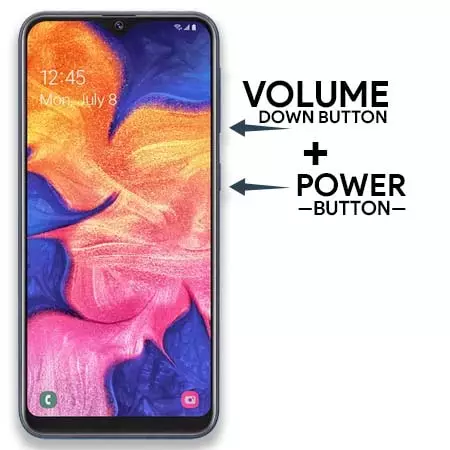



![How to Screen Record On Samsung Galaxy Tab A8 10.5 [2 EASY WAYS]](https://tech2rise.com/wp-content/uploads/2022/02/How-to-Screen-Record-On-Samsung-Galaxy-Tab-A8-10.5-250x150.jpg)