Screen recording is an extremely useful feature to create video tutorials, recording gameplay, document issues, and more. The latest Samsung Galaxy S23 comes equipped with native screen recording capabilities.
This in-depth guide will provide you with two methods to easily record high-quality screen recordings on your Galaxy S23.
Overview of Screen Recording Features
Here are some of the key features offered by the Galaxy S23’s screen recorder:
- Adjust video resolution from low to ultra HD quality
- Record internal phone audio or audio from the microphone
- Draw, annotate, or highlight over your screen recordings
- Pause and resume recordings
- Trimming recordings after stopping
- Share videos on social media or YouTube
Method 1: Use Built-in Quick Setting Tile
The Galaxy S23 has a dedicated screen recorder quick setting tile to start recording with one tap from your notification panel.
Enable Screen Recorder Tile
1. Pull down the notification panel and tap the 3-dot menu
2. Tap Button Order
3. Find and drag Screen Recorder to the top tiles
You can now start recording by tapping this tile in your notifications.
Start Recording
1. Pull down the notification panel
2. Tap the Screen Recorder tile
3. Select sound and quality preferences
4. Tap Start Recording
5. Draw, annotate, or enable pip mode (optional)
6. Tap the Stop icon to finish
Method 2: Use Third-party App (XRecorder)
If for some reason the built-in recorder is not available, you can install the XRecorder app from the Play Store.
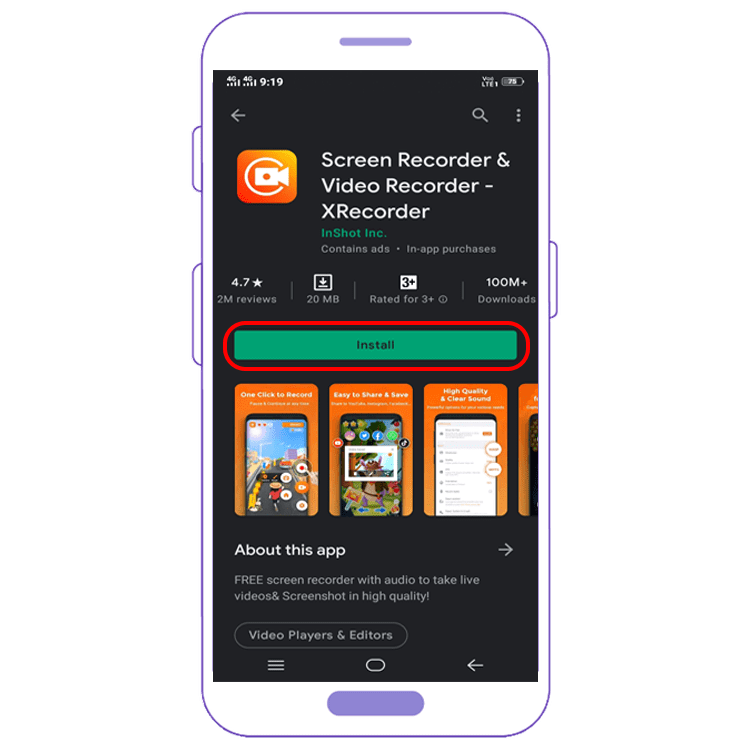
Install and Setup
1. Install XRecorder app
2. Launch the app and provide the required permissions
3. Customize settings as per your preference
Start Recording
1. Launch XRecorder app
2. Tap Start Recording
3. Annotate over screen if required
4. Tap Stop to finish recording
XRecorder also adds a quick settings tile for screen recordings.
Final Thoughts
And that’s it! With the built-in recorder or XRecorder app, you can easily capture full HD recordings of your Galaxy S23’s screen and customize all settings.
Both options allow drawing, annotations, PiP mode, pausing, and sharing recordings seamlessly. Feel free to reach out if you have any questions.


![How to Screen Record On Samsung Galaxy Tab A8 10.5 [2 EASY WAYS]](https://tech2rise.com/wp-content/uploads/2022/02/How-to-Screen-Record-On-Samsung-Galaxy-Tab-A8-10.5-250x150.jpg)