Are you looking for a complete guide on How to Record screen on Moto G Fast? Or you would like to know how to record screens on an Android mobile phone.
Then this step-by-step tutorial is for you, in this guide you will learn how to enable the screen record option in Moto G Fast to capture video on the mobile screen.
Recording the screen can be useful for many reasons, such as recording the screen for tutorial videos, as well as creating step-by-step guides on doing a certain task.
After you finish recording the screen, you can save the recorded file in video format and upload it to platforms like social media( YouTube, Instagram, Facebook, Twitter).
So without wasting any more time let’s jump to the post…!

How to Screen Record on your Motorola Moto G Fast
In this depth guide, I have shown you two ways to successfully record the screen in the Moto G Fast.
The reason behind me sharing two methods is that if one of any methods fails then you have another option.
METHOD 1~~ Screen Record on Moto G Fast With Screen Record Icon
- First, swipe down from the top of your screen and open the Quick Panel (Notification Panel).
- Then slide the right side and Tap on the Screen Recorder Icon.
- Now you will see a popup screen message asking you for permission to start recording.
- Then click START!
- Now the screen recording will start on your phone and you will see a countdown clock.
- That’s It 🙂
If you want to change the quality of the recording?
First, Go to SETTINGS → DISPLAY → Then ADVANCED → Now Tap on the SCREEN RECORD, here you will see the video quality for the recording screen.
If the screen record icon is still not visible then you can try the second method to record the screen on Moto G Fast.
Because on older Motorola devices, the inbuilt screen recording option is not provided, we have to download a third-party application for screen recording.
METHOD 2~~ Record Screen on Moto G Fast via Third-party Screen Recording app
- First, open your Play Store and search XRecorder.
- Then click on the Install button and open it.
- Now Start Screen Recording
- That’s It 🙂
Sometimes the screen record icon will be available in the notification panel when you install it. Also, you can record the screen manually by opening this app.
Read Here –> How to Screen Record On Samsung Galaxy A01?
Related Articles YOU MAY ALOS LIKE:
- How To Screen Record On Samsung Galaxy A42 5G?
- Record Screen On Samsung Galaxy A21S?
- Screen Record On Samsung Galaxy A10e?
- How To Record Screen On Samsung Galaxy M52 5G?
Wrapping Up:
So this Step-by-step article was about How to Screen Record On Moto G Fast!
I hope you find this article helpful and good! You can see more similar Screen Record guides from here.
Which method would you like to try first?
If you have any questions related to this article, then you can ask me in the comment section, I will definitely reply to your comment.
Thanks 🙂 for reading this article till the end…!
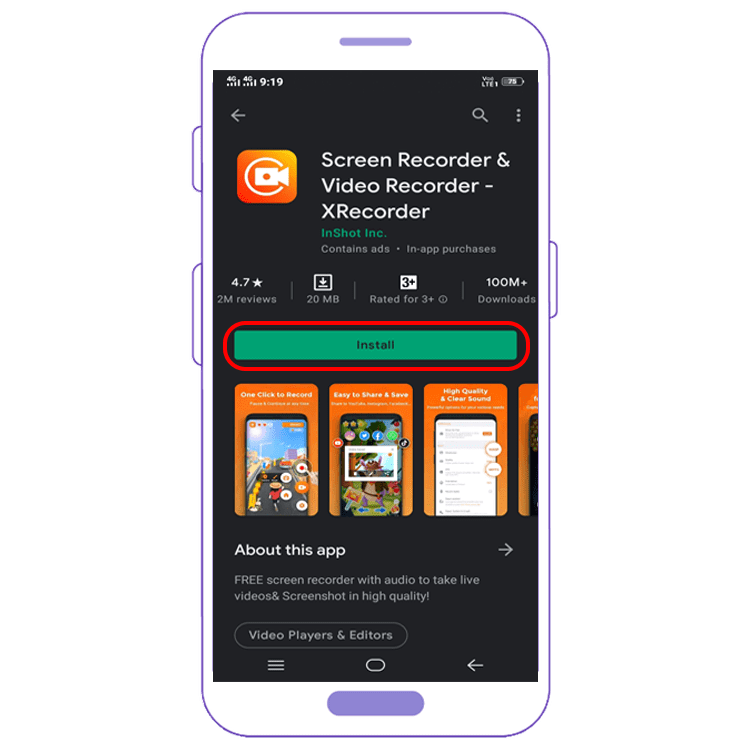


![How to Screen Record On Samsung Galaxy Tab A8 10.5 [2 EASY WAYS]](https://tech2rise.com/wp-content/uploads/2022/02/How-to-Screen-Record-On-Samsung-Galaxy-Tab-A8-10.5-250x150.jpg)