The OnePlus Ace 2 Pro is a smartphone with many great features, but like any other electronic gadget, it is not immune to problems. One of the common issues that OnePlus Ace 2 Pro users face is network connectivity problems.
If you’re experiencing network issues on your OnePlus Ace 2 Pro, don’t worry! This blog post provides easy and effective solutions to fix network problems on your OnePlus Ace 2 Pro.
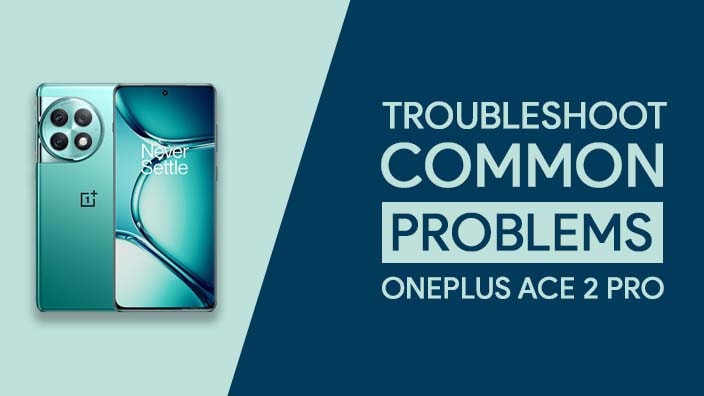
1. Restart your OnePlus Ace 2 Pro:
Restarting your smartphone can be an easy fix to network problems. It refreshes the phone’s communication with the network, which might correct the network issue you’re experiencing. Press and hold the Power button and select “Restart” from the options that appear. Wait for your OnePlus Ace 2 Pro to restart, and check whether the network issue has been resolved.
2. Reset Network Settings:
Resetting the network settings on your OnePlus Ace 2 Pro can fix the network connectivity issue.
To reset your phone’s network settings, go to your phone’s “Settings”. Select “System”. Tap on “Reset options” and then select “Reset Wi-Fi, mobile & Bluetooth”. Now, check whether the network issue has been resolved.
3. Check Wi-Fi and Network Connections:
If you’re experiencing internet connectivity issues on your OnePlus Ace 2 Pro, check whether your Wi-Fi network connection is enabled, or whether your mobile network data is switched on.
To check, go to your phone’s “Settings”. Select “Wi-Fi & internet” and ensure your Wi-Fi is turned on, and if you’re using mobile data, check that it’s turned on. If the problem persists, switch off the Wi-Fi and mobile data, and turn it back on again.
4. Update Software:
Installing software updates on your OnePlus Ace 2 Pro can fix any network connectivity issues you’re experiencing. Software updates often contain fixes for known bugs and issues, providing updates to your phone’s stability and performance.
To check if there is an available software update for your OnePlus Ace 2 Pro, go to your phone’s “Settings”. Select “System” and then “System updates”.
5. Factory Reset:
If none of the above solutions work for you, performing a factory reset can help resolve the network connectivity problem. It erases all data and apps from your phone and returns everything to its original settings. Before performing a factory reset, ensure you have made a backup of your relevant data and files as you will lose everything.
Frequently Asked Questions (FAQs )
1. What are the common network issues experienced on the OnePlus Ace 2 Pro?
Common network issues on the OnePlus Ace 2 Pro can include:
- Weak or slow Wi-Fi connections.
- Dropped calls or poor call quality.
- Slow mobile data speeds.
- Difficulty connecting to mobile networks or Wi-Fi.
- Network-related app issues.
2. How can I fix a weak or slow network connection on my OnePlus Ace 2 Pro?
To fix a weak or slow network connection:
- Ensure you are in a good signal area.
- Restart your device.
- Turn airplane mode on and off.
- Forget and reconnect to Wi-Fi networks.
- Clear app cache and data for network-related apps.
3. How do I adjust the network settings on my OnePlus Ace 2 Pro?
To adjust network settings:
- Go to “Settings.”
- Select “Wi-Fi & Internet” or “Network & Internet.”
- Choose the network option you want to adjust, like Wi-Fi, Mobile Data, or Bluetooth.
- Modify settings as needed.
4. What are some of the best troubleshooting tips for network problems on the OnePlus Ace 2 Pro?
Effective troubleshooting tips include:
- Restart your device.
- Update the device software.
- Check for network-related app updates.
- Reset network settings if issues persist.
- Contact your network provider for assistance.
5. Is there a way to improve the speed of the cellular network on my OnePlus Ace 2 Pro?
To improve cellular network speed:
- Ensure you’re in an area with good signal strength.
- Clear cached data on your device.
- Consider using a signal booster if you have a weak signal at home.
6. What can I do if I’m having trouble connecting to Wi-Fi on my OnePlus Ace 2 Pro?
If you have trouble connecting to Wi-Fi:
- Restart your device and Wi-Fi router.
- Forget and reconnect to the Wi-Fi network.
- Check if other devices can connect to the same network.
- Update the Wi-Fi router firmware.
7. How can I reset the network settings on my OnePlus Ace 2 Pro?
To reset network settings:
- Go to “Settings.”
- Select “System” or “System & Updates.”
- Choose “Reset Options” or “Reset.”
- Select “Reset Wi-Fi, Mobile & Bluetooth” or similar.
Conclusion:
There are several solutions to fixing the network problem on your OnePlus Ace 2 Pro, including restarting your phone, resetting your network settings, checking your Wi-Fi and network connectivity, updating your software, or performing a factory reset.
Remember to ensure that your mobile device is always updated with the latest software available, as this is essential in maintaining the device’s stability and performance.
If the problem persists even after trying these solutions, it might be time to consult a professional technician or contact OnePlus support for more extensive assistance.
![Common Problems In POCO F3 GT 5G [PROVEN FIXES]](https://tech2rise.com/wp-content/uploads/2021/07/Common-Problems-In-POCO-F3-GT-5G-250x150.jpg)

