Welcome back, friends! In this article, we will delve into troubleshooting common issues that may arise with the Samsung Galaxy A05.
Before we delve into the solutions, let’s go over some key specifications of the Samsung Galaxy A05.
Key Specifications: Samsung Galaxy A05
The Galaxy A05 boasts a 6.7-inch IPS LCD FHD+ screen with a display resolution of 720 x 1600 pixels. It runs on the powerful Octa-core Mediatek Helio G85 (12nm) and is available in THREE variants first is 4GB RAM and 64GB storage, the second is 4GB RAM and 128GB storage, and the third is 6GB RAM and 128GB storage.
Operating on Android 13, this phone has a 5000 mAh battery that supports 25W fast charging.
When it comes to cameras, the Samsung Galaxy A05 features a Dual-camera setup, consisting of a 50-megapixel primary camera, and a 02-megapixel depth sensor.
Now, let’s address the common issues faced by users of the Samsung Galaxy A05 and provide you with effective troubleshooting solutions.
Troubleshoot Common Problems In Samsung Galaxy A05: Network, Heating, Camera, and More
Discover effective solutions to troubleshoot common issues with your Samsung A05 in this comprehensive guide.
Rest assured that all the methods and remedies provided here have been tested and proven to work.
Explore over 10 different common problems and their corresponding solutions, addressing issues that many users encounter.
With this guide, you can find the solution to any problem you’re experiencing on your phone today.
Take your time to carefully read through all the steps and remedies outlined in this article. This guide will ultimately assist you in resolving your issues successfully.
Resolving Network Issues on Samsung A05: Quick and Effective Solutions

If you’re experiencing network problems on your Samsung A05, fret not! We’ve covered you with practical tips to fix your Galaxy A05’s network issues.
Here are the solutions:
- Toggle the airplane mode on and off for a few seconds.
- Power off your SIM card for a brief period and then turn it back on.
- Ensure you check your device in Safe mode by following our comprehensive guide.
- Reset your device’s network settings.
- Don’t forget to update your software to the latest version.
- If all else fails, you can resort to performing a factory reset on your Galaxy A05.
That’s it! Say goodbye to network problems on your Samsung A05 with these helpful solutions.
Read Here: Network problems in Samsung Galaxy A14, How to Fix Them!
Troubleshooting: Overheating problem in Samsung Galaxy A05?

Is your Samsung Galaxy A05 overheating? Don’t worry, we have solutions for you.
When you’re playing games or using power-intensive features and apps, your phone’s battery may drain quickly and cause it to become warm.
Here are some steps to help resolve the issue:
- Turn off Wi-Fi, GPS, Bluetooth, and other connectivity options if you’re not using them.
- Decrease the screen brightness and disable auto-brightness.
- Clear out any unused apps.
- Uninstall unnecessary applications from your phone.
- Check your device in Safe Mode.
- Update your software to the latest version, if available.
- If the problem persists, you may need to factory reset your Galaxy A05.
Follow these steps and say goodbye to overheating issues on your phone.
Troubleshooting Camera Failed Error on Samsung Galaxy A05
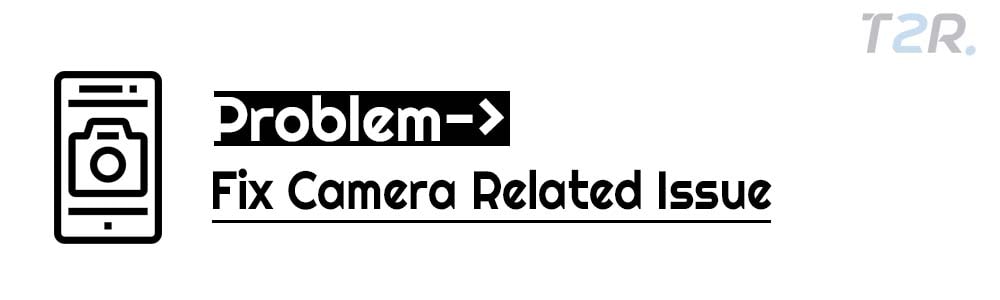
Try these steps to resolve the Camera Failed Error on your Samsung Galaxy A05:
- Forced Restart: Press and hold the Volume Down Button and the Power Button simultaneously for a few seconds.
- Clear Camera App Cache: Go to Settings → App info → Storage → Clear cache.
- Factory Reset: If the issue persists, consider performing a factory reset on your Galaxy A05.
By following these steps, you can address the Camera Failed Error and improve the performance of your device.
Must Read: Overheating problem in Realme Q5 Pro, How to Fix It!
Enhance Your Galaxy A05 Experience: Fixing a Sluggish User Interface
Are you experiencing a slow or lagging user interface on your Galaxy A05? Here are some solutions to help you fix the issue:
- Optimize your Recent tab: Remove unused applications to free up resources.
- Restart your Galaxy A05: Clear unnecessary background processes.
- Disable battery saver mode: Improve performance by turning it off.
- Avoid multitasking while charging: Close games and applications to prevent slowdowns.
- Clear system cache partition: Boost your device’s performance.
- Troubles with the touch screen? Consider a factory reset: Get your Galaxy A05 to its optimal state.
By following these steps, you can enhance the user experience and enjoy a smoother interface on your Galaxy A05.
Experiencing Rapid Battery Drain with Samsung A05? Here’s How to Fix It.

If you’re among the many facing battery drain issues with your Samsung A05, don’t worry – we have a solution for you.
To address the problem of fast battery drain on your Galaxy A05, simply follow these steps:
1. Adjust screen brightness and timeout.
- Turn off auto-brightness and adjust brightness as per your preference.
- Go to Settings → Display → Screen timeout → Select Minimum Screen time (We recommend 30 Seconds).
2. Enable Power Saving Mode.
- Activate Power Saving Mode to conserve battery life.
3. Optimize your apps.
- Go to Settings → Battery and device care → Tap on the Optimize Now button.
By following these steps, you should improve the battery performance of your Samsung A05. Give it a try and enjoy a longer-lasting battery life!
Must See: Fix the Fingerprint sensor not working in Samsung Galaxy F42 5G?
Troubleshooting App Crashes on the Samsung A05
Discover solutions to fix sudden app crashes on your Samsung A05 and other Galaxy Tabs.
Follow these steps to resolve the issue:
- Reset App Preferences: Go to Settings → Apps → Tap the three dots → Tap Reset App Preferences.
- Check for Software Updates: Install any available software updates on your phone.
- Clear App Data and Cache: If a single app is causing problems, go to Settings → Apps, select the app, and clear its data and cache.
- Restart Your Device: After completing the above steps, restart your device.
Follow these steps, and hopefully, you’ll be enjoying a smooth and crash-free app experience in no time.
Troubleshooting Unresponsive Touchscreen Issues on Samsung Galaxy A05

Are you frustrated by a slow or unresponsive touchscreen on your Galaxy A05? Don’t worry – there are simple steps you can take to fix the problem.
Solutions:
- Restart your device and check if the issue is resolved.
- Ensure that your phone screen is clean and free from any debris.
- Remove any old screen protectors that may be interfering with touchscreen sensitivity.
- Test your Galaxy A05 in Safe Mode to determine if any third-party apps are causing the problem.
- Clear the system cache partition on your phone to optimize performance.
- If the issues persist, the final option is to factory reset your Galaxy A05.
Follow these steps to address touchscreen issues and restore optimal functionality to your device. That’s It!
Bluetooth Troubles on Realme GT NEO 3 Find Solutions Here!
Samsung A05: Resolving Fingerprint Sensor Problems

Numerous Samsung Galaxy A05 users have raised concerns about the device’s fingerprint reader not functioning properly.
To address this issue, consider the following solutions:
- Verify that you are using the same finger that was originally set up for the fingerprint feature.
- Examine the fingerprint sensor on your phone for any signs of scratching or damage, as this can also cause problems.
- Remove the existing fingerprint from your Samsung Galaxy A05 and add a new one.
- Navigate to Settings → Biometrics and Security → Fingerprints.
- Enter your old PIN, pattern, or password.
- Select Registered fingerprint → Remove.
- Tap Remove again.
- Add a new fingerprint.
- If the problem persists, attempt clearing the cache partition of the phone.
By following these steps, you should be able to resolve the fingerprint sensor issue on your Samsung A05.
Troubleshooting: Samsung A05 Text Message Sending Issue

Follow these steps to resolve the problem of being unable to send text messages on your Samsung A05:
- Check if the recipient’s number is not blocked.
- Clear the cache of the default message app on your Samsung A05.
- Delete old messages if they are no longer needed.
- Restart your Samsung A05 and verify if the issue is resolved.
- Turn on flight mode, then turn it off again.
This should help rectify the problem.
Important: How to Resolve Touchscreen Problems on Xiaomi 13
Troubleshooting: Phone call issues on Samsung A05

Here are some steps to resolve the problem:
- Remove and reinsert the SIM card in your Samsung A05.
- Reboot your device.
- Update your phone’s software if there is a new version available.
- Check if flight mode is enabled on your Galaxy A05 and disable it if necessary.
- Reset the network settings on your phone.
These steps should help resolve the issue with making and receiving phone calls on your Samsung A05.
Troubleshooting Bluetooth issues on the Samsung A05

Is your Bluetooth not working on your Samsung A05? There are a few common reasons for this issue.
First, check if your device’s battery is low or if Bluetooth is not enabled on your phone. These could be causing the problem.
Here are some solutions to try:
- Update your device’s software to the latest version.
- Make sure both devices have Bluetooth turned on and enabled.
- Ensure that the devices are within the Bluetooth connection range.
- Restart both devices to refresh their Bluetooth functionality.
- If the problem persists, reset your device’s network settings.
By following these steps, you should be able to fix the Bluetooth issue on your Samsung A05.
Troubleshooting Guide: Resolving Call Issues on Xiaomi 14 Pro.
Troubleshooting Microphone Issues on Galaxy A05

Try these steps to fix microphone issues on your Galaxy A05:
- Restart your phone and record your voice to check if the microphone is functioning properly. If the sound quality is good, then the microphone is likely fine.
- Boot your phone in safe mode to see if the microphone works correctly. If it does, the problem may be caused by a third-party app. Consider uninstalling any recently downloaded apps.
- Check for any available software updates for your phone and install them if applicable.
- If the problem persists, perform a factory reset on your Galaxy A05.
That’s It! Hopefully, one of these steps will resolve the microphone issue on your device.
Galaxy A05 is constantly freezing or crashing
Have trouble with your Galaxy A05 freezing or crashing? No need to panic! I have some troubleshooting steps that can help you fix this issue without having to go to a Samsung service center.
Here are some solutions:
- Give your Samsung A05 a force reboot. Simply press and hold the Volume Down Button and the Power Button simultaneously for a few seconds.
- Make sure your software is up to date by updating to the latest version.
- Try booting your device in Safe Mode. Here’s a guide to help you with that.
- If a specific application is causing the problem, you can clear its cache and data. Go to Settings → Apps → Select the Crashing App → Storage → Clear Cache & Clear Data.
- If the problem persists, a factory reset of your Galaxy A05 might be necessary.
That’s it! By following these steps, you can hopefully resolve the freezing or crashing issue on your phone without the need for a service center.
Important: Is your Samsung S23 Ultra 5G frequently freezing? Here’s how to resolve the issue!
Simplified Troubleshooting Steps for Samsung Galaxy A05
Discover easy troubleshooting steps that can solve many problems with your Samsung Galaxy A05. Give them a try today!
Boot your device into Safe Mode
- Press and hold the Power button
- Select the safe mode option
- Simply tap to enter safe mode
Reset your device’s Network settings
- Go to Settings
- Tap on General management
- Select Reset, then Reset Network Settings
- Tap the Reset Settings button
- Finally, confirm the Reset action
Factory Reset your device
- Open the Settings app
- Tap on General management
- Select Reset, then Factory data reset
- Tap Reset
- Confirm the action by tapping Delete All
Try these troubleshooting steps and experience a smoother Samsung Galaxy A05.
Conclusion:
In this article, we have compiled a list of common issues faced by Samsung Galaxy A05 owners. We have also provided potential solutions to rectify these problems.
If you need further assistance or have any doubts regarding troubleshooting your device, feel free to ask in the comment section below. We will respond as quickly as possible.
We would also appreciate it if you could let us know if the solutions we have suggested have worked for you. If you encounter any other issues with your Samsung Galaxy A05, we will update the list with additional tips and tricks.
Rest assured, most of the problems mentioned above are uncommon and can be easily resolved by following a few simple steps.
It is important to note that the aforementioned issues are commonly experienced with new devices upon their launch, so you are not alone in facing them.
![Common Problems In POCO F3 GT 5G [PROVEN FIXES]](https://tech2rise.com/wp-content/uploads/2021/07/Common-Problems-In-POCO-F3-GT-5G-250x150.jpg)


hi when i unplug my samsung A0, it still shows charging
Hello…… each time I unplug my galaxy a05, it always show charging.
What do I do?