Today in this article, we will troubleshoot common problems with the Realme 11 Pro.
Did you know that after using the Realme 11 Pro device, many users are facing common issues and problems with the Realme 11 Pro?
But don’t worry, in today’s guide, I will tell you the troubleshooting of Common Problems In Realme 11 Pro and give a proven solution.
Before proceeding to the post, let us know some of the specs of this phone.
Realme newly launched a phone called Realme 11 Pro, this phone comes with a 6.7-inch AMOLED 120Hz display and 1080 x 2412 display resolution.
The Realme 11 Pro is powered by the latest MediaTek Dimensity 7050 (6 nm) octa-core processor and according to GSMarena, it has been launched in Three variants (First: 256GB 8GB RAM, Second: 256GB 12GB RAM, Third: 512GB 12GB RAM).
Talking about the battery and operating system, the Realme 11 Pro runs on the latest Realme UI 4.0 based on Android 13 and is powered by a 5000 mAh battery with 67W fast charging.
As far as cameras are concerned.
Realme 11 Pro has a dual camera setup, which consists of a 100-megapixel primary camera and then a 2-megapixel macro camera.
Troubleshoot Common Problems In Realme 11 Pro: Network, Heating, Camera, and More
First of all, in this article, we will discuss various common issues and problems with Realme 11 Pro and also know the solutions to fix them.
All the steps and remedies that I have described below are tested and proven methods, so read this article till the end.
Don’t worry, I’ve shared 12 different common problems and their solutions, a problem that almost everyone faces.
I am sure that with this guide today you will get a solution to the problem happening on your phone.
Please read all the steps and remedies included in this article carefully, please do not rush! This guide will eventually help you.
Issue – Network problem in Realme 11 Pro

If you are facing a network problem on your Realme 11 Pro? So don’t worry, below I have listed some effective tips that you can try to fix the network problem on your Realme 11 Pro.
Solutions:
- Turn the airplane mode on and off for a few seconds.
- Try turning off your SIM card for some time and then turning it on.
- Make sure to check your device in Safe mode. Here’s a comprehensive Guide
- Once, Reset your device network settings.
- Also, update the software to the latest version.
- If your problem is still not resolved, then the last option is to factory reset your Realme 11 Pro.
- That’s It 🙂
Read Here: Fix Network problem in Realme 9 Pro Plus?
Problem – Overheating problem in Realme 11 Pro?

Whenever you play games or use features or apps that require a lot of power, your phone also fast drains the battery, due to which your phone may become temporarily heated up and warm.
Solutions:
- Turn them off if you are not using Wi-Fi, GPS, Bluetooth, and other connectivity options.
- Turn Off auto-brightness and decrease screen brightness.
- Clear all the apps you are not using.
- Uninstall the unnecessary applications installed on the phone.
- Check your device in Safe Mode.
- Update your software to the latest version, if available
- If you follow all the above steps and your problem is still not fixed then the last option is to factory reset your Realme 11 Pro.
- That’s It 🙂
Problem – A sluggish or Lagging User Interface in Realme 11 Pro
Solutions:
- Remove the application you are not using from the Recent tab.
- Once, Restart your Realme 11 Pro. This closes unnecessary processes running in the background.
- If you have battery saver mode turned on in your phone, turn it off.
- Do not play games and don’t open any application while charging the phone.
- Clear the System cache partition of the Realme 11 Pro.
- Have still problems with the Touch screen? If it is, then the last option is to factory reset your Realme 11 Pro.
- That’s It 🙂
Must Read: Fix Lagging User Interface Issue In Moto E32s?
Issue – Realme 11 Pro Battery Draining Fast

Many people have this problem if you are also facing the problem of battery drain with your Realme 11 Pro.
To fix the problem of battery drain on your Realme 11 Pro, follow the steps given below:
Solutions:
- First of all, turn off auto-brightness, and Decrease the brightness according to your need.
- Make sure to choose the minimum screen timeout time.
- Go to Settings → Display & brightness → Auto Screen off → Select Minimum Screen time (Recommended 30 Seconds)
- Enable Power Saving Mode.
- That’s It 🙂
Problem – Apps Crash Suddenly on the Realme 11 Pro
Since the launch of this smartphone, the users of Realme 11 Pro have been facing this app crash problem:
Don’t worry, the problem of this app crash is not only happening on the Realme 11 Pro phone, but other smartphones have also shown this error.
Solutions:
- First, Reset App Preferences.
- Make sure there is a new software update on your phone, and install it if a new software update is available.
- If your phone is facing any problem due to a single application, then you can Go to Settings → Apps → App management and select the app that is causing the issue and then clear its data and cache.
- Restart your device once after following all these steps.
- That’s It 🙂
Read Here: Fix Apps Crash Issue on the Oppo Reno 9 Pro+?
Issue: Touch screen issues on Realme 11 Pro

If you are experiencing slow or unresponsive touchscreen issues on your Realme 11 Pro, I have listed some quick steps below that you can use to fix your problem.
Solutions:
- First, Restart your Device and check whether your problem is fixed or not.
- Make sure to neat and clean your phone screen.
- Remove the old screen protector.
- Check your Realme 11 Pro in Safe Mode.
- Clear the System cache partition of the phone.
- Do you have still problems with the Touch screen? If it is, then the last option is to factory reset your Realme 11 Pro.
- That’s It 🙂
Problem – Fingerprint sensor not working Realme 11 Pro

Realme 11 Pro users have reported problems with the device’s fingerprint reader in many forums and discussion sites.
This problem can happen due to many reasons, let us know the ways to fix this problem:
Solutions:
- Make sure you are using the same finger that you used when setting up the fingerprint.
- This problem is also caused by a malfunction of your phone’s fingerprint sensor, check if the fingerprint sensor is scratched or damaged.
- Remove the old fingerprint in your Realme 11 Pro and add a new fingerprint.
- Go to Settings → Password & security → Fingerprints → Enter your old PIN, pattern, or password → Remove and Tap Remove again → Add a new fingerprint.
- Do you have still problems with the fingerprint sensor? If it is, then you can clear the cache partition of the phone.
- That’s It 🙂
Must See: Fix the Fingerprint sensor not working in Vivo X90 Pro Plus?
Issue – Unable To Send Text Messages on Realme 11 Pro

There are many messaging applications in the Android ecosystem that allow you to communicate with your loved ones, such as WhatsApp Messenger, and Facebook Messenger.
If you are unable to use these applications, you can use the default text (SMS).
But for some reason the text (SMS) message does not send, in that case, follow the guide mentioned below.
Solutions:
- First of all, check whether the number you want to send the message to is not blocked.
- Clear the cache of the default message app of your Realme 11 Pro.
- If you do not need the old messages, delete them.
- Once, Restart your Realme 11 Pro and check whether your issue is fixed or not.
- Turn on flight mode and again Turn it Off.
- That’s It 🙂
Problem – Unable to make and receive phone calls on Realme 11 Pro

Solutions:
- Remove the SIM card from your phone and insert it again.
- Once, Reboot your device.
- If there is a new software update available on your Realme 11 Pro, then install it.
- Check if flight mode is on in your Realme 11 Pro, if it is on then turn it off.
- Reset your phone Network settings.
- That’s It 🙂
Must Read: Fix phone calls Issue on Realme 10 Pro?
Issue – Bluetooth not working in Realme 11 Pro?

You must be aware that in the olden days, Bluetooth was the only medium to transfer data wirelessly.
But in today’s time, it has become very important because Bluetooth is very important to connect every gadget to the phone or any other device wirelessly.
However, this is a very common problem because many times the Bluetooth is turned off in the phone due to low battery or Bluetooth not being enabled.
Bluetooth won’t connect to a new device?
Don’t worry! Because we have given below some tricks which will help you to add Bluetooth to your Realme 11 Pro Pro.
Solutions:
- Make sure to check for new software updates.
- Also, verify that the Bluetooth device is Turned on and Bluetooth is enabled on both devices.
- Both phones must be nearby to connect to Bluetooth, so check the Bluetooth connection range.
- Once, Restart both devices.
- If your problem is not solved then Reset your device’s Network Settings.
- That’s It 🙂
Problem – Microphone not working on Realme 11 Pro

Solutions:
- First, Restart the phone and record the voice to check if the microphone is OK? If you like the sound quality of the recorded voice, then the microphone is fine.
- Once, Boot your phone in safe mode, if your phone’s microphone works well in safe mode, then the problem is with any third-party application downloaded, uninstall it.
- Ensure that no new software update is available on your phone, install it if available.
- If your problem is still not resolved, then factory reset your Realme 11 Pro.
- That’s It 🙂
Read Here: Fix Bluetooth not working properly in Samsung S20 FE?
Issue – Realme 11 Pro is constantly freezing or crashing
If your Realme 11 Pro phone is constantly freezing or crashing then it seems very bad and disappointing.
But don’t worry, to fix this problem I have outlined some troubleshooting steps below that can help fix your problem without sending your phone to a Realme service center.
Solutions:
- First, Force reboot your Realme 11 Pro.
- Press and hold the Volume Down Button and the Power Button simultaneously for a few seconds.
- Make sure to Update your Software Version to the Latest Version.
- Once, Boot your device in Safe Mode. Here’s Guide
- If a particular application is causing this problem in your Realme 11 Pro, then you can try to clear the cache and data of those applications.
- Go to Settings → Apps → Select the Crashing App → Storage → Clear Cache & Clear Data
- If your problem is still not resolved, then factory reset your Realme 11 Pro.
- That’s It 🙂
Problem – Realme 11 Pro Camera not Working Properly
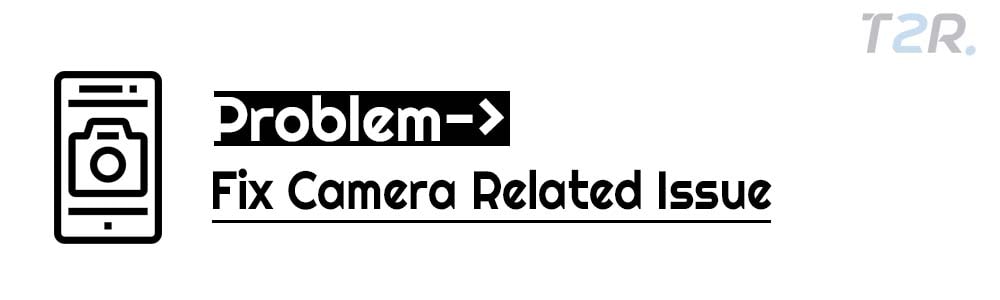
This problem is sometimes seen in Android phones, such as the camera app getting stuck on the screen or not taking pictures, and the camera app closing as soon as it opens.
It is important to fix this problem because with this you capture the golden moments of your life.
Camera problems can also occur due to some Android bug issues, so let’s know some solutions to fix them.
Solutions:
- Solution 1: First, Go to Settings on your phone.
- Then Tap on App management.
- Locate the Camera App.
- Now Click on the Storage option.
- Then Tap on the Clear Cache and Clear Data.
- Solution 2: Come back and Tap on the Force Stop option.
- Solution 3: Remember, always keep your device updated with the latest software updates.
- Last option: Factory Reset your Realme 11 Pro.
Read Here: Fix Camera not Working Properly in OnePlus Nord 2T.
Issue – Realme 11 Pro Stuck on Boot Screen
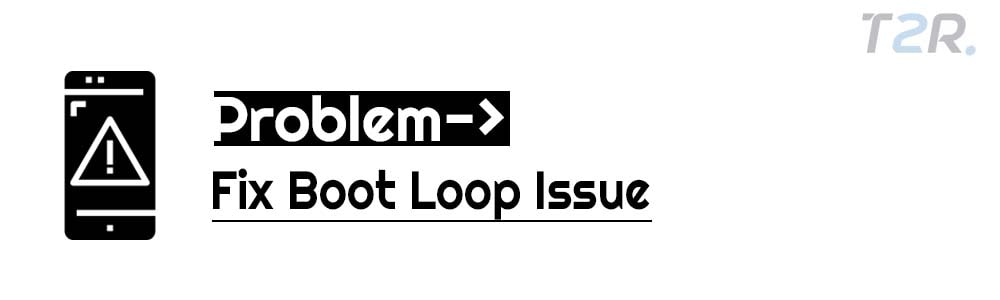
Phone stuck on the boot screen is quite uncommon, this problem is most likely caused by the following two reasons.
The first thing that could be causing the problem is some system bug in your device, or you might have tried to unlock the bootloader to flash a custom ROM on the phone.
This problem can occur if you don’t unlock the bootloader in the right way.
To fix this issue, we highly recommend that you get the matter fixed by a professional.
Solutions:
- First of all, long press the Power + Volume Up button on your phone, then try restarting it.
- Make sure to check your device in Safe mode.
- Then wipe the cache partition of the phone.
If following the above tips does not fix your issue then visit the nearest Realme service center to get your issue resolved.
Problem – Realme 11 Pro keeps restarting again and again
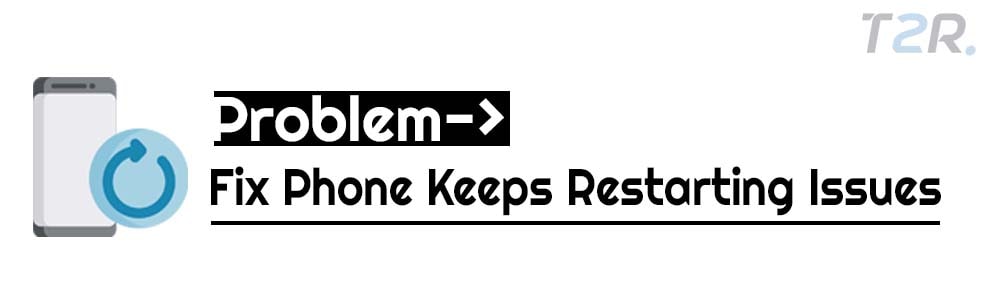
Does your Realme 11 Pro keep restarting again and again? This problem may be due to Firmware or UI settings.
If your Realme 11 Pro is under warranty period, then our advice would be to take it to a REALME service center as soon as possible and get it repaired.
But before doing this, below are some solutions that you can try, maybe this will fix your problem.
Solutions:
- Fix 1: Make sure to boot your device in safe mode.
- Fix 2: Put your phone on charge and try to force restart.
- Last option: Factory Reset your Realme 11 Pro.
Must Read: Fix Samsung Galaxy S22 Ultra 5G keeps restarting?
Related Articles About this Phone:
- How to Take Screenshot In Realme 11 Pro?
Conclusion:
So in this guide, I have discussed all the common problems in the Realme 11 Pro.
I have shown you some key issues above and a proven solution to fix them. I hope you liked this article.
If you are facing any other problems with your Realme 11 Pro, then be sure to tell me in the comment section below.
I will try to resolve your issue as soon as possible and thanks for staying up to the end with this guide.
![Common Problems In POCO F3 GT 5G [PROVEN FIXES]](https://tech2rise.com/wp-content/uploads/2021/07/Common-Problems-In-POCO-F3-GT-5G-250x150.jpg)

